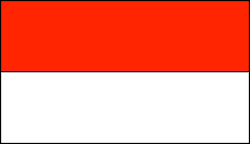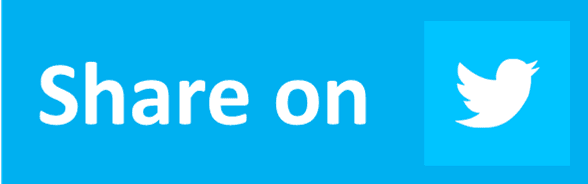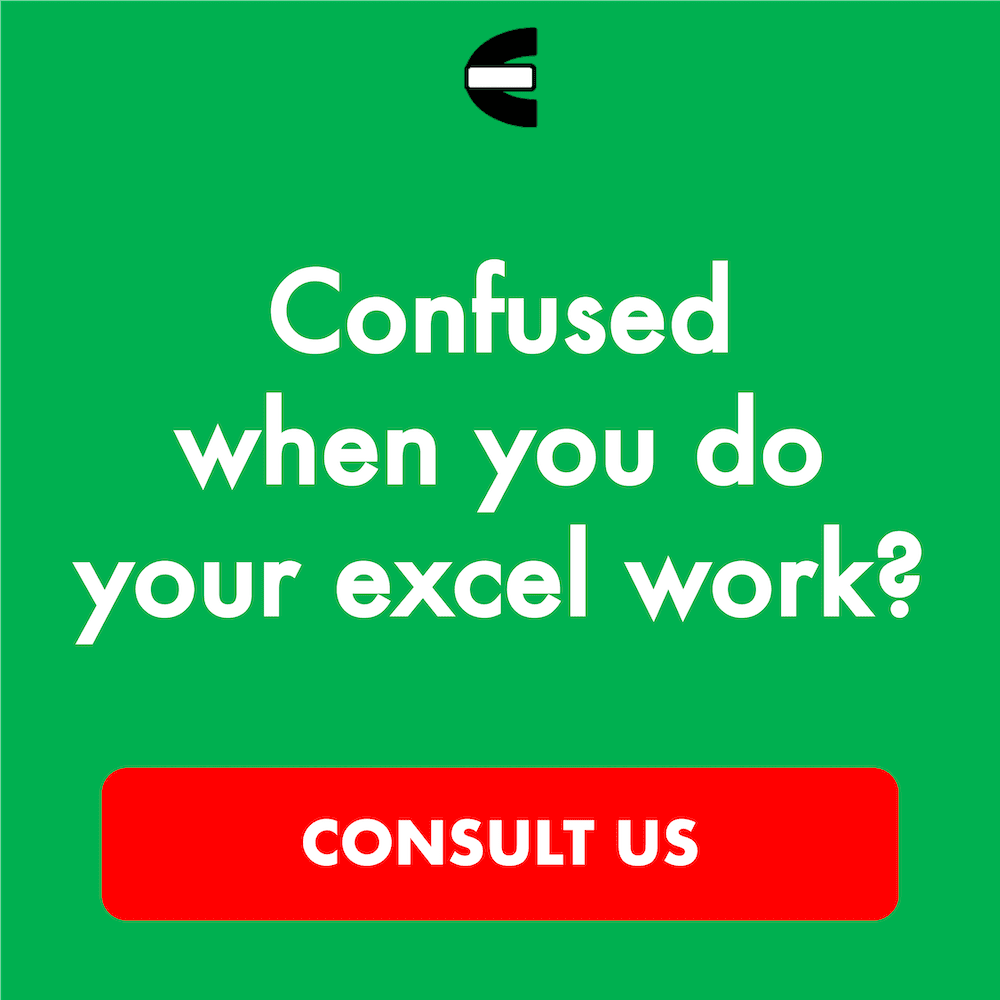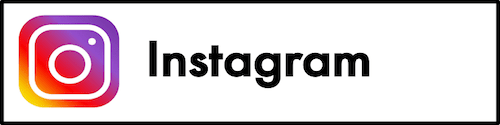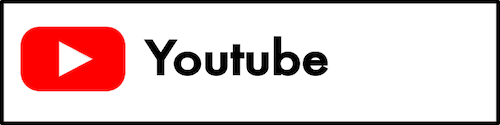How to Unlock Excel Sheet
In this tutorial, it will be explained about how to unlock excel sheet. How to unlock an excel spreadsheet function is used to open again the access of our worksheets which is previously locked.
Why do We Need to Learn How to Unprotect an Excel Spreadsheet?
In using this spreadsheet software, sometimes we need to unlock the access of protected worksheets. This is needed when we want to change their contents or we want to see some parts of them that sometimes cannot be seen when they are protected with a specific setting. If you cannot do this, then, of course, it will be very troublesome because it means we cannot do a lot of things to the worksheets that have been locked.
For an example of this access need in our job, let’s imagine we need to update the contents and processing process of an old spreadsheet file from our company. The spreadsheet file worksheets access might be removed so the contents cannot be revised again and we can only look on the contents. If we already know the password for the lock and we want to use it to open the access for the update process, then we need to know how to unprotect sheet to utilize the password.
To open the access as needed, then you can use three methods which are available in the spreadsheet (Actually there are four with the last method is by using VBA codes. But you better understand about VBA first before using this method so the result can be as you need it). By understanding how to use the three methods, then it will be easy for you to open the access to change the contents of your spreadsheet file. Of course, you must know the password of the lock before if you want to open the access by using one of the three methods.
What is How to Unlock Excel Sheet?
How to unlock excel sheet is a function in this spreadsheet software with the usage objective to open the access of a worksheet that is previously locked. This function is needed if you want to change or see particular parts of your worksheets which before cannot be done because the access is locked.
How to Unlock Protected Excel Sheet?
The following will explain how to unprotect a worksheet in excel by using the three alternative methods. As has been mentioned previously, these three methods need you to know the password first if it is needed in the process.
These three methods of how to unlock excel sheet can only be used to open the access of one of your worksheets at a time. They cannot be used to open more than one simultaneously.
Method 1: Format Menu
-
Open the protected worksheet that you want to unlock
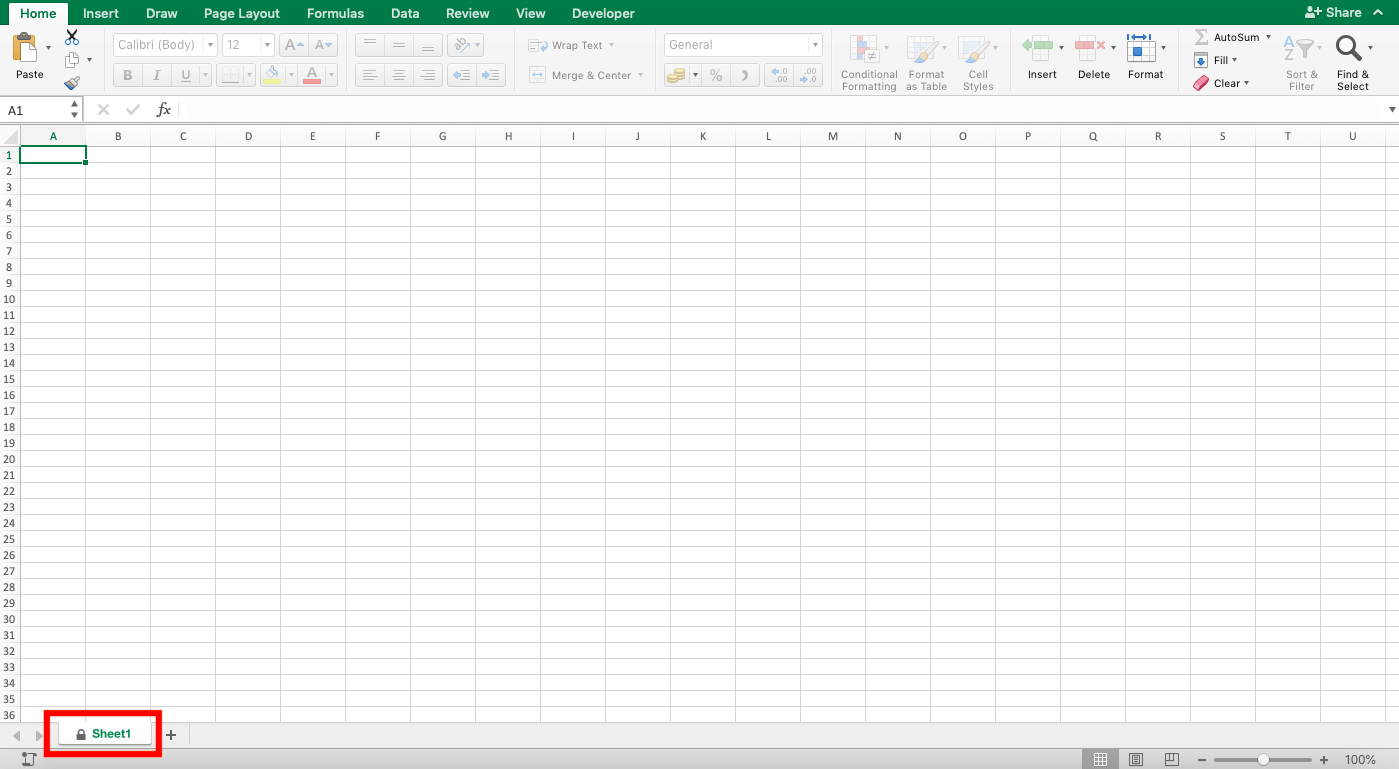
-
In the Home tab, click Format
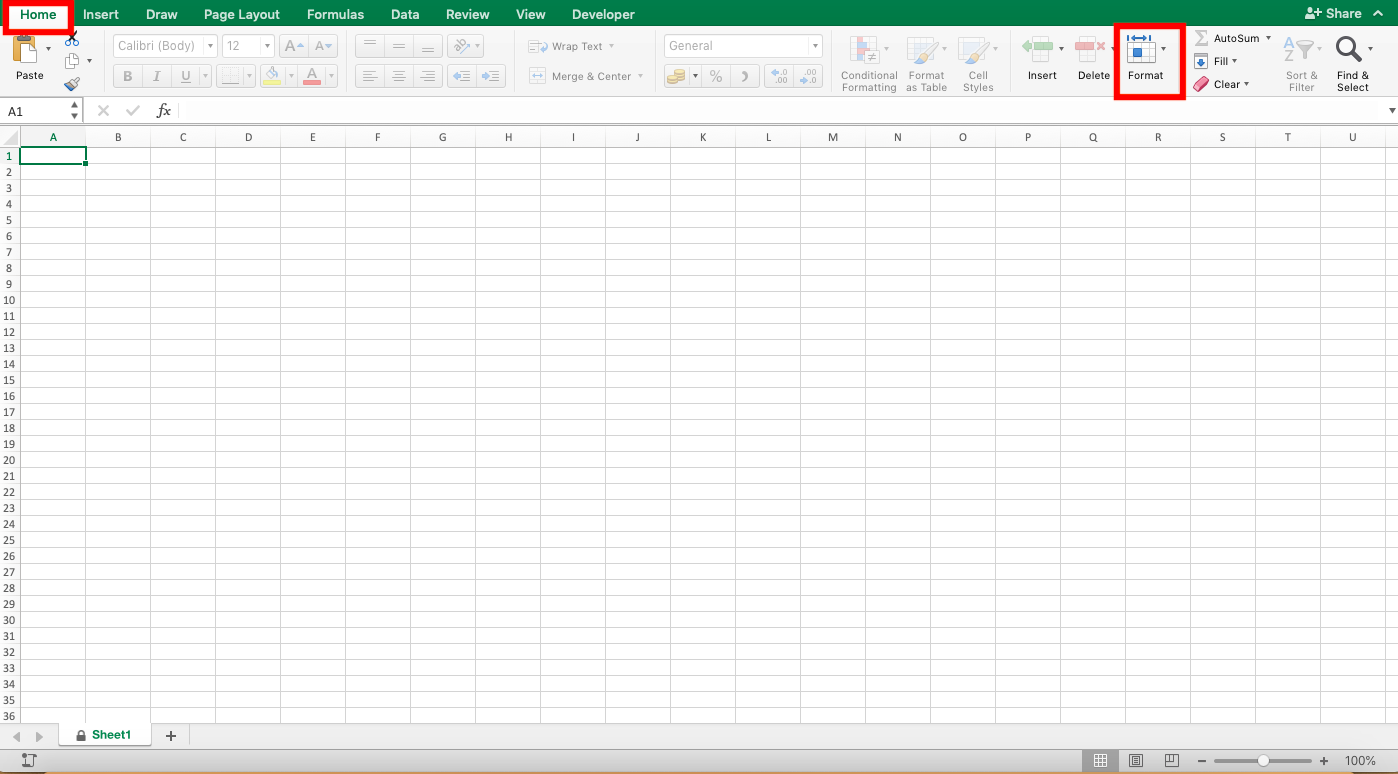
-
Click Unprotect Sheet…
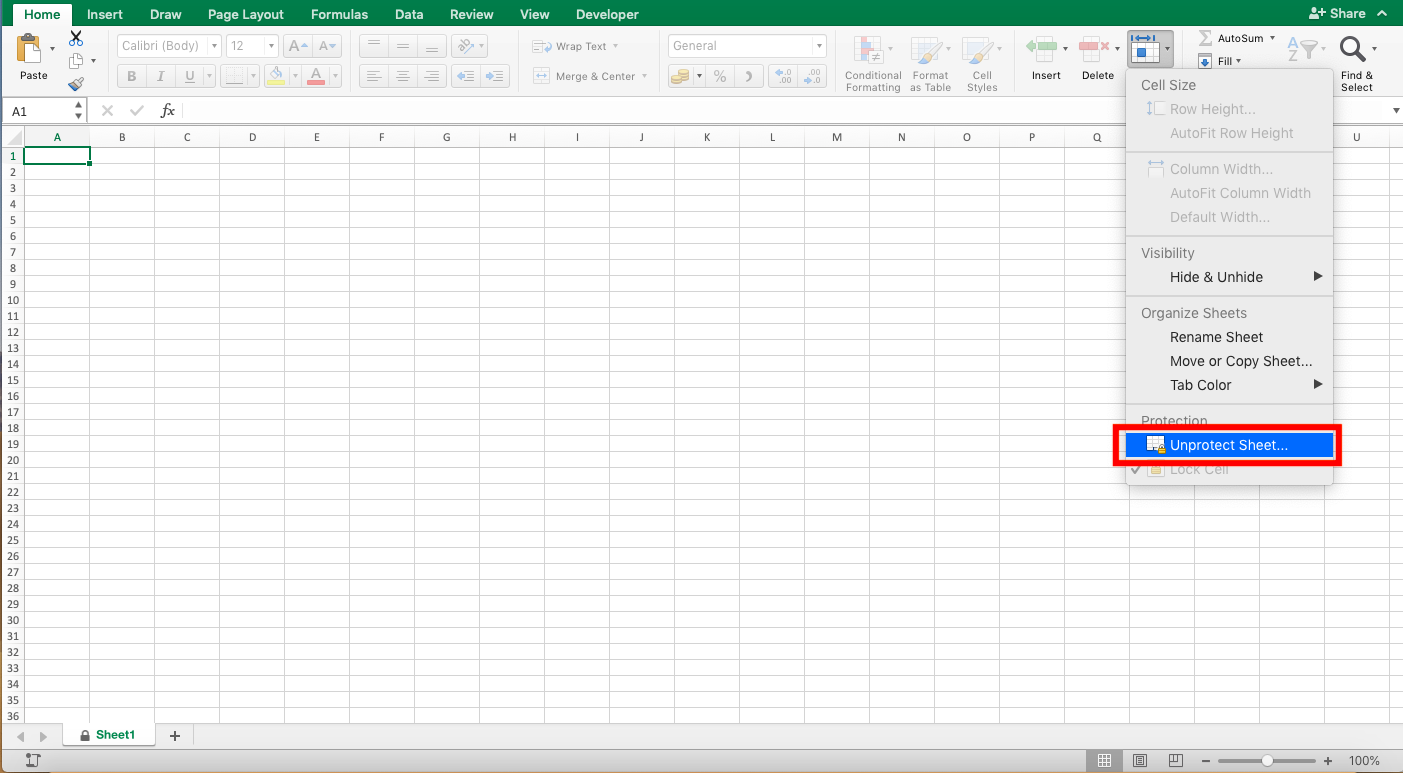
-
Enter the password to unlock if it is asked and click OK (If it is not asked, then you do not need this step)
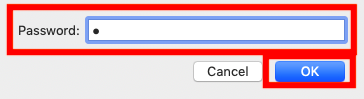
-
Done!
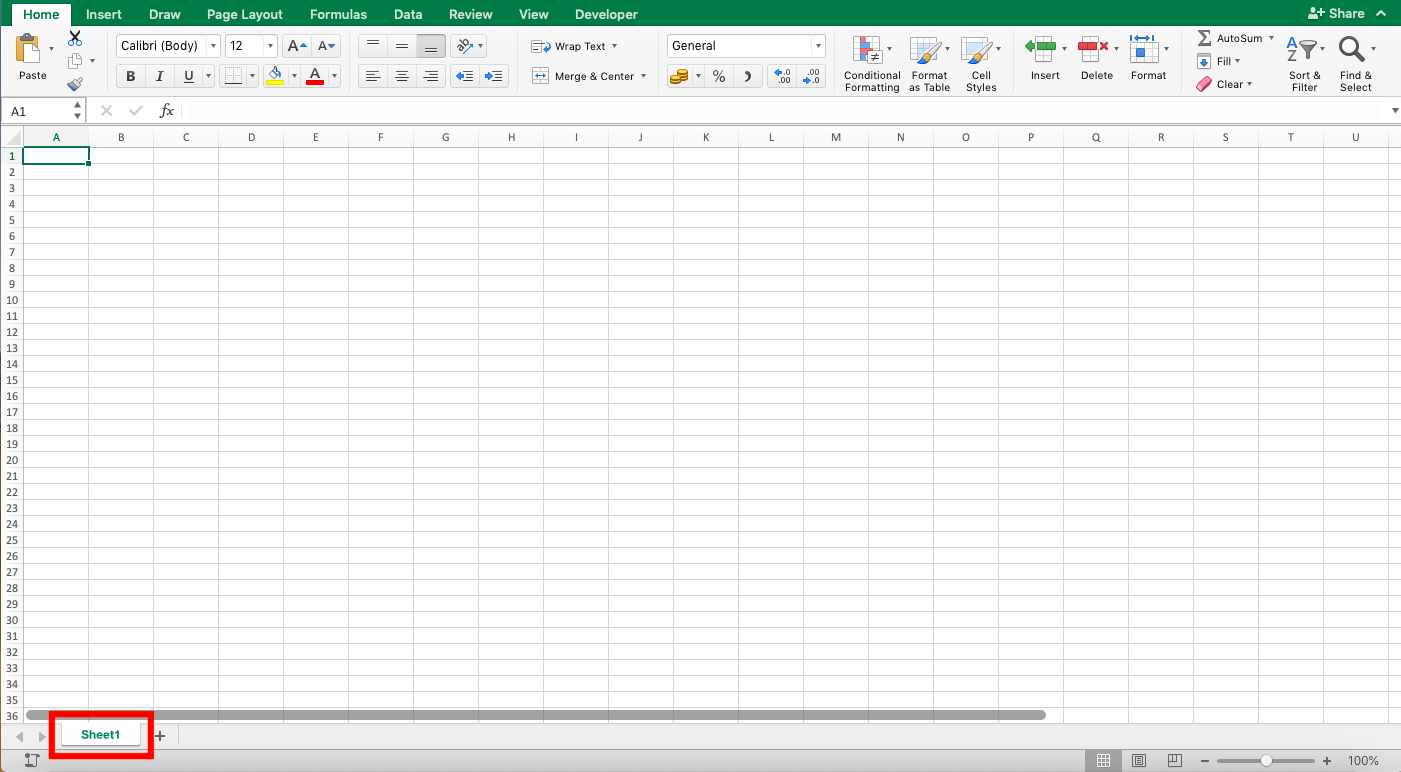
Method 2: Unprotect Sheet Menu
-
Open the protected worksheet that you want to unlock
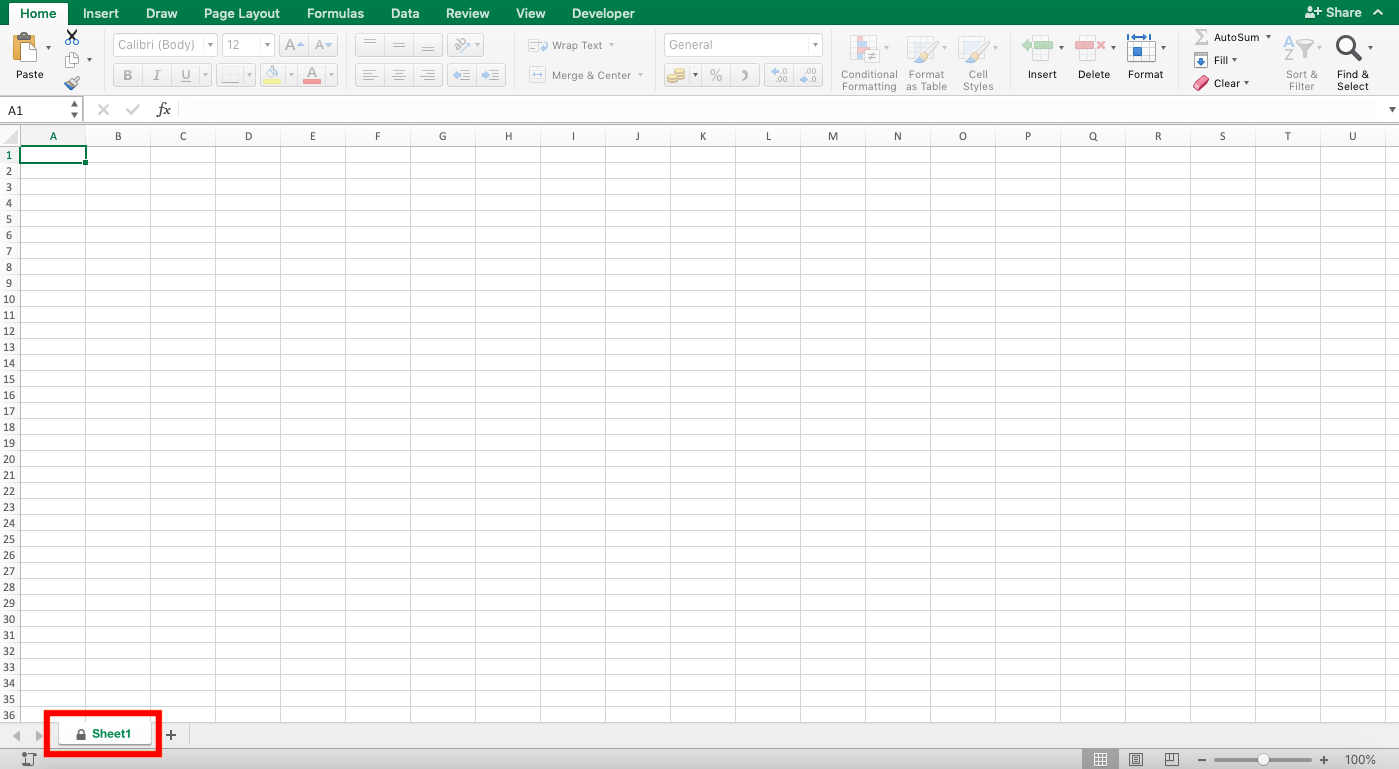
-
In the Review tab, click Unprotected Sheet
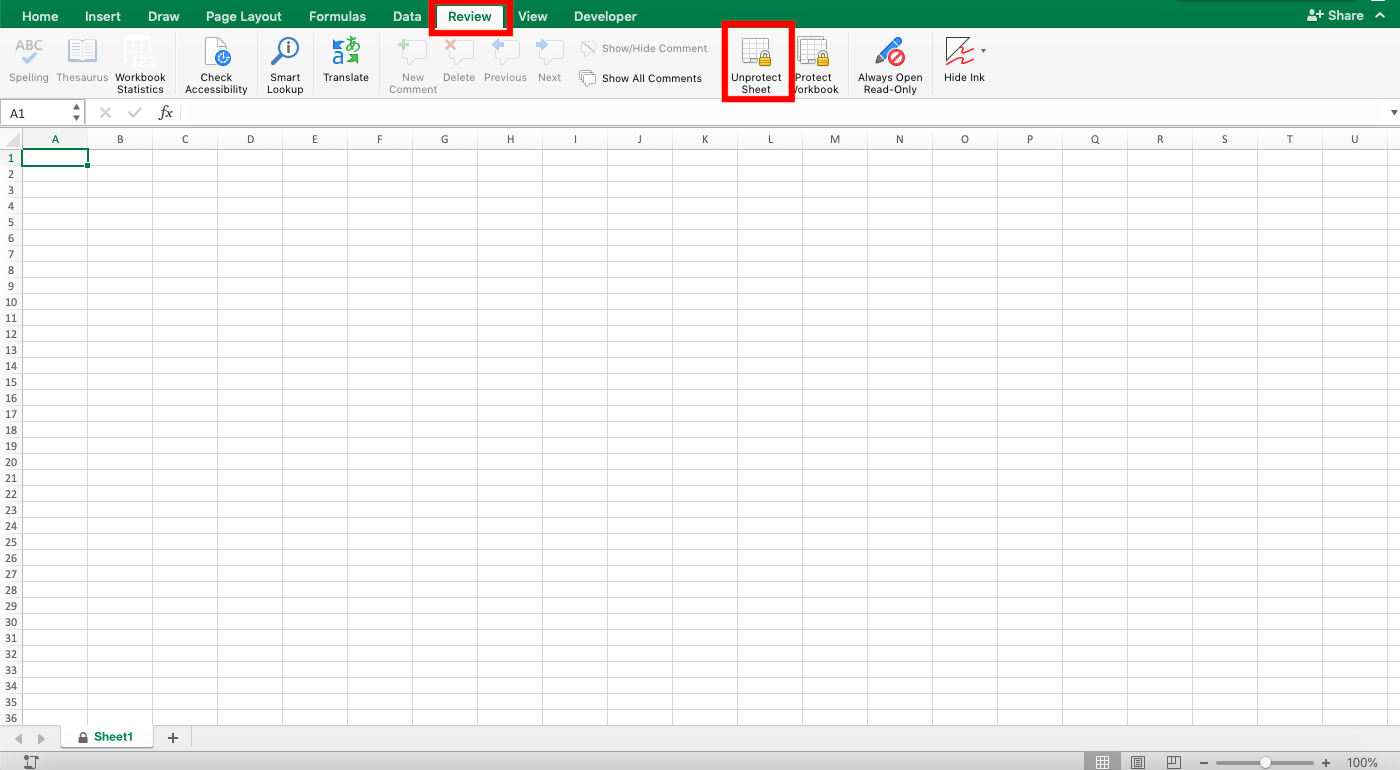
-
Enter the password to unlock if it is asked and click OK (If it is not asked, then you do not need this step)
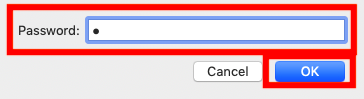
-
Done!
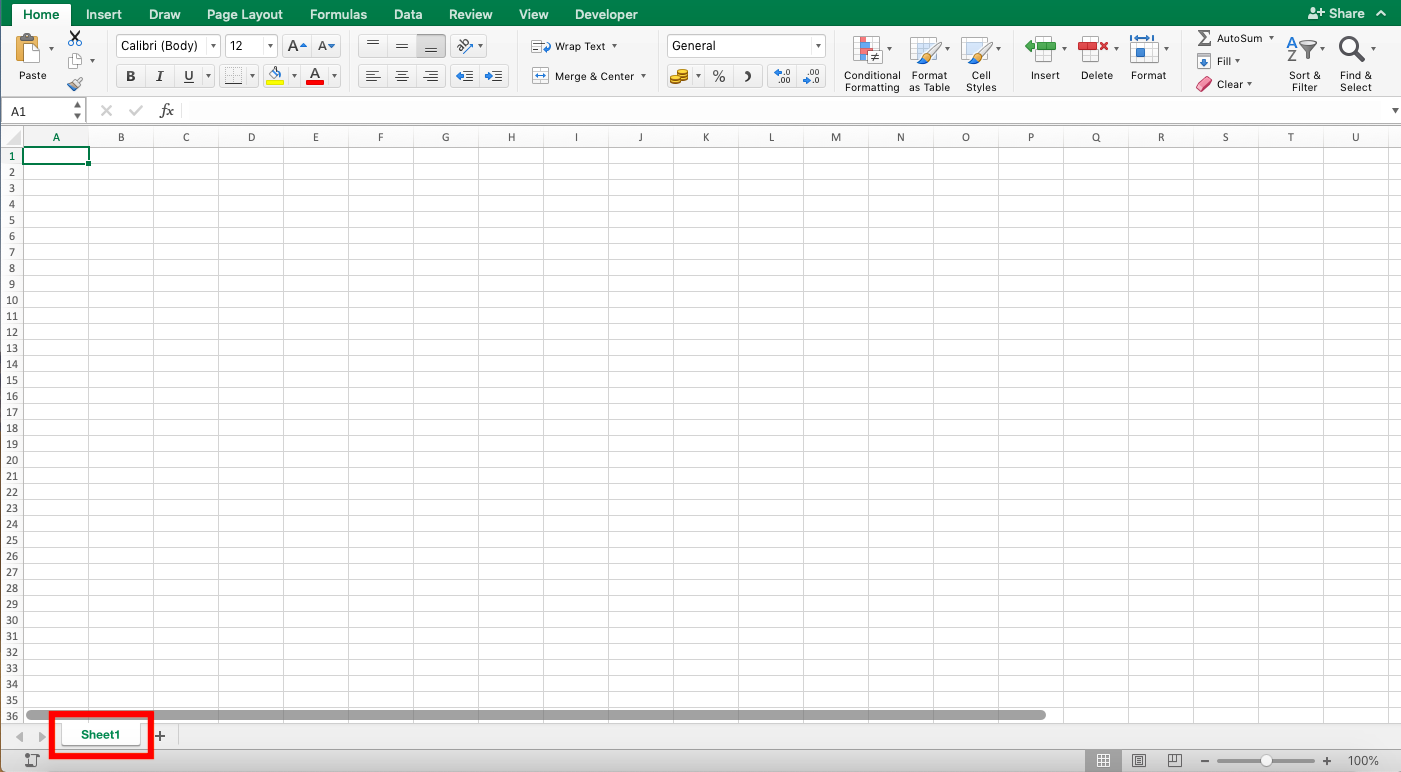
Method 3: Right-Click
-
Right-click on the protected worksheet that you want to unlock

-
Click Unprotected Sheet

-
Enter the password to unlock if it is asked and click OK (If it is not asked, then you do not need this step)
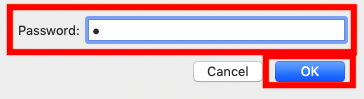
-
Done!
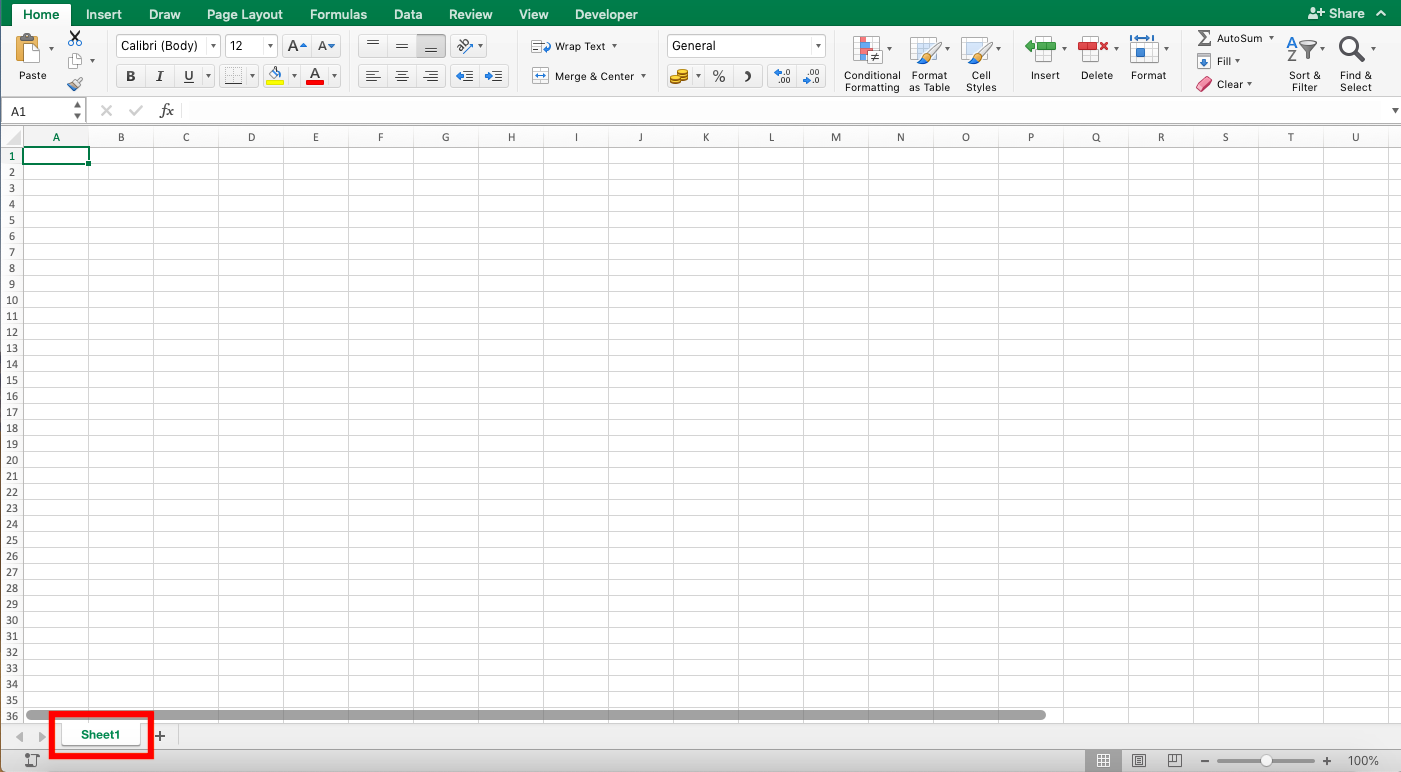
Exercise
After you have learned how to use all the three methods of how to unlock excel sheet above, now is the time for you practice it to sharpen your understanding!
Download the exercise file of how to unlock excel sheet and do the instruction below.
Link of the exercise file:
Download here
Instruction:
Open the access for the three worksheets in the spreadsheet file by using method 1 for A, method 2 for B (password: abc), and method 3 for C (password: def).How is the result? Can you do it?
Additional Note
If you want to know how to unlock excel sheet when you forget or do not know the password, then you should learn about VBA. To do it, though, you need a pretty complex VBA code. If you need this and you have the right to open the access, then wait for the next tutorial from Compute Expert which will discuss about this!