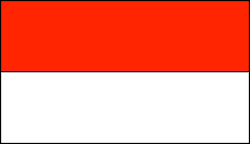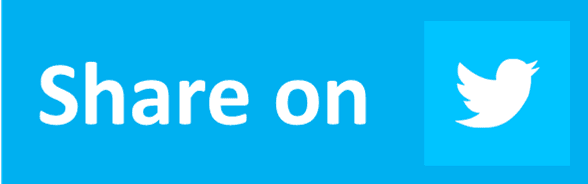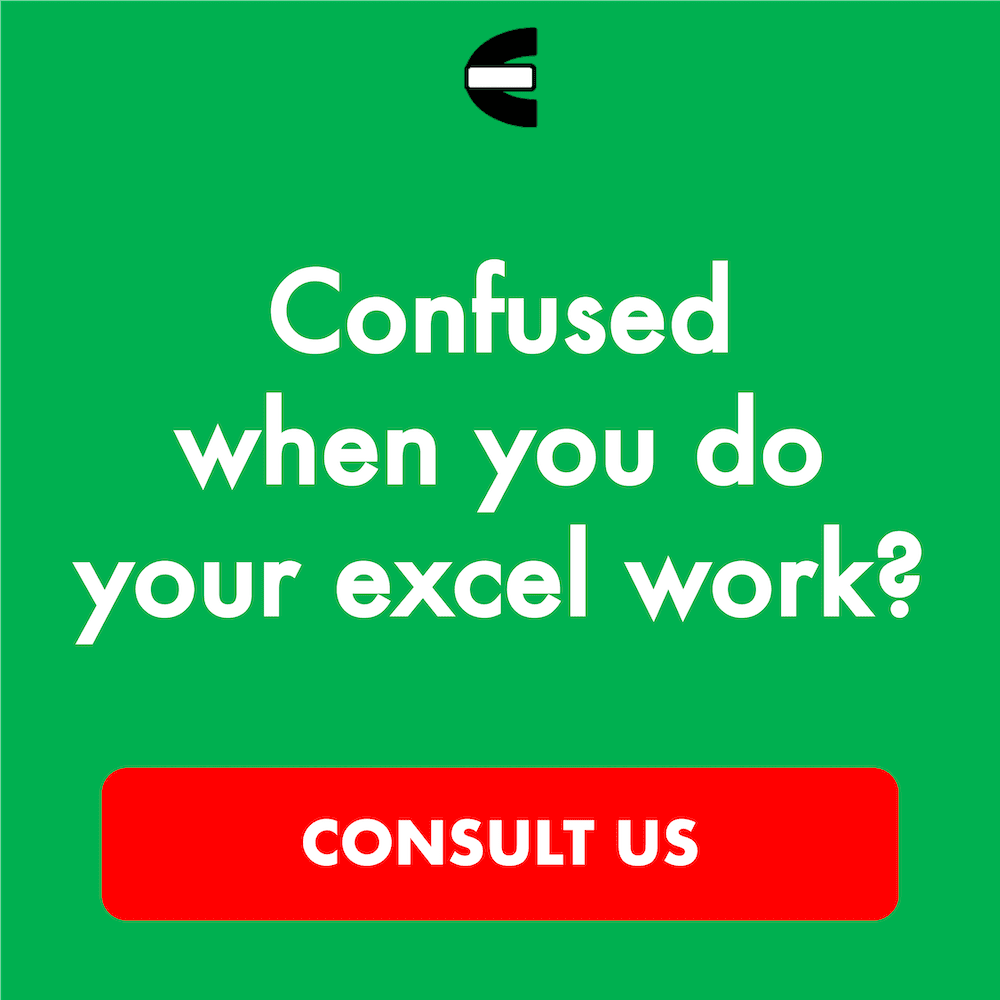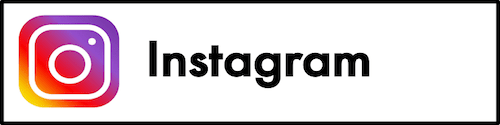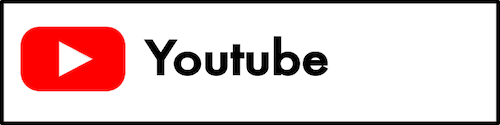7 Best Mouse for Excel of 2025
Home >> Excel Tutorials from Compute Expert >> Excel Tips and Trick >> 7 Best Mouse for Excel of 2025
In this article, you will know the 7 best mice that we recommend to help you work optimally in excel.
A mouse is a useful tool that people often use to support their work on excel tasks (especially if you use a Windows computer).
When we want to buy a mouse primarily for excel, we surely want the mouse that has the right specifications. However, there are a lot of choices out there that can make it difficult to choose the best mouse for us. With this article, we hope we can help you purchase the best mouse so you can work in excel more productively.
Want to know what are the mice that we recommend and why we recommend them? Take a look at this mouse list we have made for you below!
Disclaimer: This post may contain affiliate links from which we earn commission from qualifying purchases/actions at no additional cost for you. Learn more
Want to work faster and easier in Excel? Install and use Excel add-ins! Read this article to know the best Excel add-ins to use according to us!
Table of Contents:
What are the Best Mice for Excel?
Here is the list of mice we recommend if you want to use it primarily for your excel work. Most of them are Logitech mice (Logitech seems to still be the leading manufacturer for mice currently) although we have spots for two Microsoft mice too.1. Logitech MX Master
Logitech MX Master is the first mouse that we recommend in this list. Knowing its specifications, it is not hard to see why this mouse can support us well when working in excel.
This mouse can work just fine on any type of surface, including glass, as long as it has 4 mm thickness. This should help if you often work dynamically or in places where you cannot put your mouse smoothly. It also has a thumb wheel for horizontal navigation so you can navigate your excel worksheet much easier.
When you need to work on multiple computers simultaneously, this mouse can make you switch control for up to 3 computers. The battery of this mouse is also rechargeable with up to 40 days of usage in full charge. You can work with this mouse while you charge it with no problem at all.
Overall, this mouse should rank up there in terms of the mouse that can help you work in excel optimally.
2. Logitech MX Master 3
Logitech MX Master 3 is another mouse from the Logitech MX Master series that we recommend for your excel work. With its speedy scrolling feature, you should be able to skim large data tables in excel with ease.
As with Logitech MX Master, this mouse also enables you to work practically on any surface. It has a better battery capacity, though, with the ability to work for 70 days in its full charge condition.
With this mouse, you can also customize shortcuts specifically for excel by using the mouse buttons and movements. This should help you to work much faster if you use the feature wisely. It also has a flow control feature that enables you to work and transfer files seamlessly between up to 3 computers.
Looking at those specifications and features, this mouse should be able to improve your excel work productivity even more!
3. Logitech MX Anywhere 3
Logitech MX Anywhere 3 is also a mouse that should become one of the best choices for you. Its magspeed feature enables you to scroll many rows in excel effortlessly after you switch its scroll speed mode.
It is also a durable mouse with an ergonomic design. This mouse also has a rechargeable battery with up to 70 days of work capacity, customized shortcuts, and flow control features.
Its specifications look quite the same as Logitech MX Master 3. However, this one doesn’t have a place to rest your thumb on. If you prefer a classic mouse design, then you probably want to buy this mouse instead.
4. Logitech MX Vertical
Logitech MX Vertical has a quite different mouse shape if we compare it to other mice. That is because Logitech designed this mouse to be vertical and specifically ergonomic.
It has a unique 57 degrees angle in its shape that enables us to use it in a natural handshake position. Its design also helps to prevent forearm twisting and reduce muscular strain by 10% according to Logitech. This should ensure you will be able to work your excel tasks for long hours more comfortably.
Besides the advanced ergonomic design as its main appeal, it also has a good rechargeable battery, flow control, and customized shortcuts features. Looking at these things, using this mouse should help you to work more comfortably and productively in excel!
5. Microsoft Bluetooth Ergonomic
Microsoft Bluetooth Ergonomic is also a nice mouse that you can use for your work activities in excel. As the name suggests, this mouse focuses on a comfortable ergonomic design that enables natural hand and wrist position.
The mouse base is Teflon that makes it able to move smoothly over a variety of surfaces. It also has three customizable shortcut buttons that enables you to work in excel faster and easier.
Looking to buy a mouse that helps you to work comfortably in excel? You can do far worse than choosing this Microsoft Bluetooth Ergonomic mouse.
6. Microsoft Sculpt
Microsoft Sculpt is another mouse from Microsoft that we recommend supporting your work in excel. It has a thumb scoop in its design to help us use the mouse more comfortably.
Microsoft optimizes the shape of this mouse to help prevent the pain of repetitive stress injuries in its constant use. The mouse also utilizes the MicrosofTrack Technology that enables it to move smoothly on almost any kind of surface.
As an extra, the mouse also has a special Windows button that makes us able to access Windows Start Menu quickly. If we often need to access external documents/programs when working in excel, this button should help us.
7. Logitech G600
Logitech G600 is the only wired mouse that we recommend for you in this list. It is also more of a gaming mouse, although its specifications make it work perfectly for excel too.
The mouse sculpted design and buttons help to reduce fatigue when you click on excel for long hours. Its low friction base also helps to glide on nearly any surface effortlessly.
What is unique in this mouse compared to the other mice in this list is its 20 customizable, 12 thumb buttons. You can utilize them by assigning different macros/functions for each button so you can run them in an instant. If you work it out perfectly, those mouse buttons should help you work much faster in excel!
What are the Things We Should Consider When Buying a Mouse for Excel?
To make this list of mice that we recommend for your excel work, we consider these three things below mostly.- Ergonomic design. If we want to work comfortably in excel by using a mouse, then the mouse should fit seamlessly into our hands. It should enable us to run excel functions we want comfortably and without a problem. In short, the mouse should be ergonomic and that is why all the mice we recommend have this kind of design
- Adaptable to surface. We might sometimes need to work our excel tasks on an unsmooth or rough surface. Therefore, it will be better if our mouse can adapt to almost any surface and performs reasonably well. The mouse that we recommend here should be able to do that for you
- Customizable shortcuts. In excel, we have some functions/macros that we often need to run to be able to finish our work. If we can customize our mouse buttons/movements to perform specific tasks in excel, we can possibly work more productively. Most of the mice we recommend have this feature on them
Frequently Asked Questions (FAQ)
Why Should I Use a Mouse to Work in Excel?
Unless you use Mac, which trackpad is great, you will want to use a mouse to help you work in excel. There are many things in excel that you have to hover your pointer to and click. Using a mouse is almost always more comfortable than using a trackpad when you do that.Nevertheless, you can actually operate excel without a trackpad or mouse if you want if you have mastered enough excel shortcuts. With that being said, you need to invest time to learn all the shortcuts you need. It is far simpler to just use a mouse to help you work on your excel tasks.
How to Maintain the Mouse We Primarily Use for Excel?
There are things you can do to make the mouse you buy for your excel work much more durable. We list some of them below.- Clean your mouse regularly. At least once a week should do for proper maintenance of your mouse. If you use a mouse with a trackball, use alcohol in a lint-free cloth to clean the trackball while rotating it. If you use an optical mouse, use an alcohol cleaner to remove any dirt from the censor at its bottom
- Make sure your hands are clean when you use your mouse. Wash your hands first before you use your mouse if you are not sure. The dirt in your hands can build up on your mouse which can make it break down more easily
- Clean the desk/surface where you use your mouse on. Avoid eating and drinking in the place where you put your mouse as the crumbs can pile on your mouse. The dirt on your desk can slip up into your mouse and make its internal circuit break
Wrap Up
A mouse often becomes an important tool for us when we want to work on our excel tasks. After all, it makes it much easier for us to navigate our excel worksheets and run the functions we want.When we want to purchase a mouse for our excel work, there are many choices. However, probably only some of them have the right specifications for an optimal excel work process. That is why we create this list of mouse recommendations for you so you can choose the best mouse for yourself.
To summarize the list, here are the 7 best mice we recommend so you can work more optimally in excel.
- Logitech MX Master
- Logitech MX Master 3
- Logitech MX Anywhere 3
- Logitech MX Vertical
- Microsoft Bluetooth Ergonomic
- Microsoft Sculpt
- Logitech G600
We hope our list can help you make an excellent mouse purchasing choice!
Additional Note
If your mouse buttons stop working or it produces a weird cursor movement, it can be time to change your mouse! Good maintenance on your mouse should prevent that to happen too soon, though.Excel articles you may want to read: