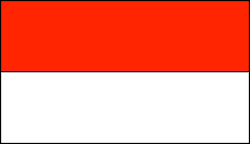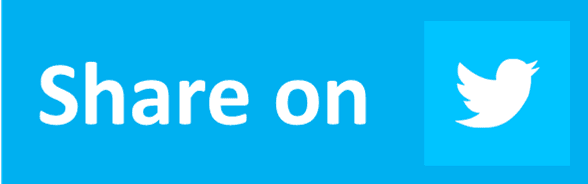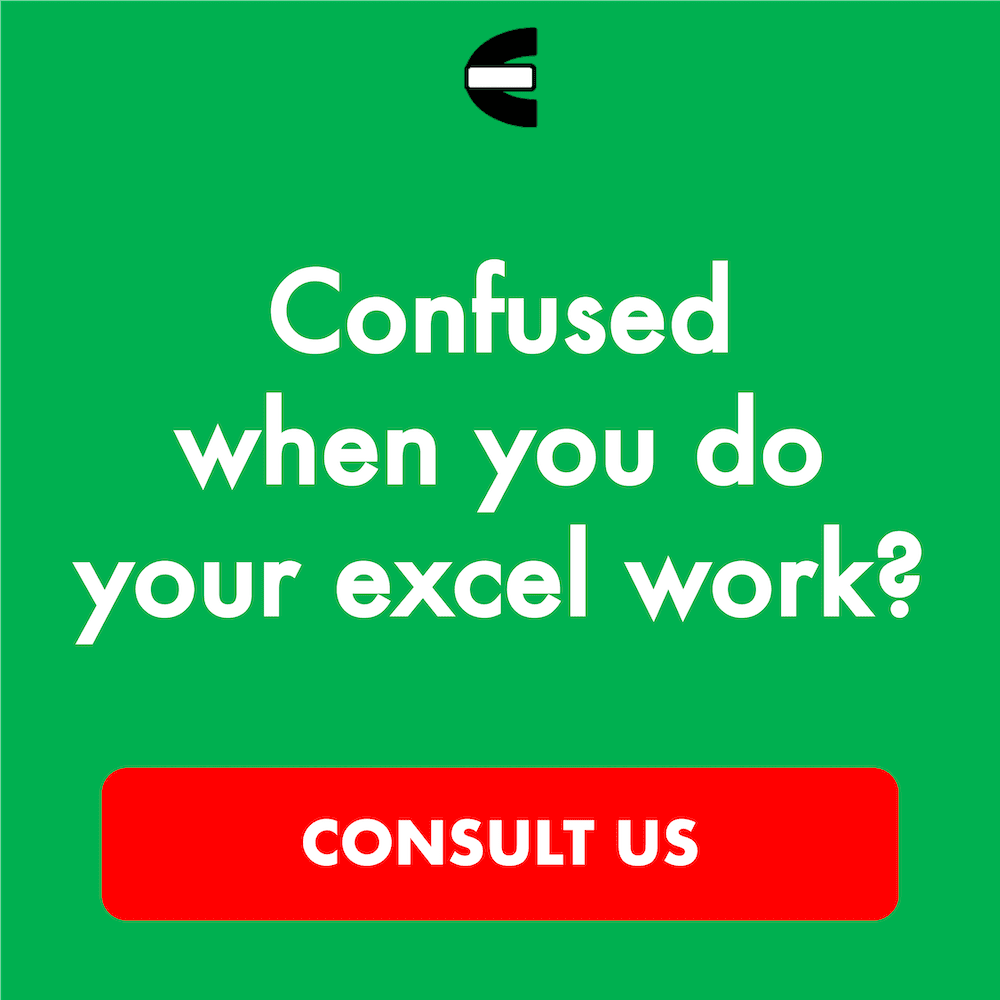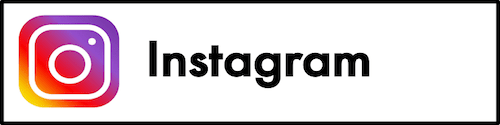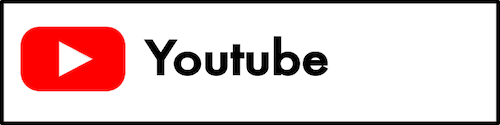How to Close Excel File and Program
Home >> Excel Tutorials from Compute Expert >> Excel Tips and Trick >> How to Close Excel File and Program
In this tutorial, we will discuss in detail about some ways that you can use to close an excel program.
The way to close excel is very important to know if you often use this program in your daily work. The knowledge will make you free to do other works if you have finished the data processing job in your spreadsheet file.
Disclaimer: This post may contain affiliate links from which we earn commission from qualifying purchases/actions at no additional cost for you. Learn more
Want to work faster and easier in Excel? Install and use Excel add-ins! Read this article to know the best Excel add-ins to use according to us!
Table of Contents:
Excel Closing Method 1: Using the Top Right Exit Button
-
Click the X mark with a red background on the top right of your excel program(top left in Mac)
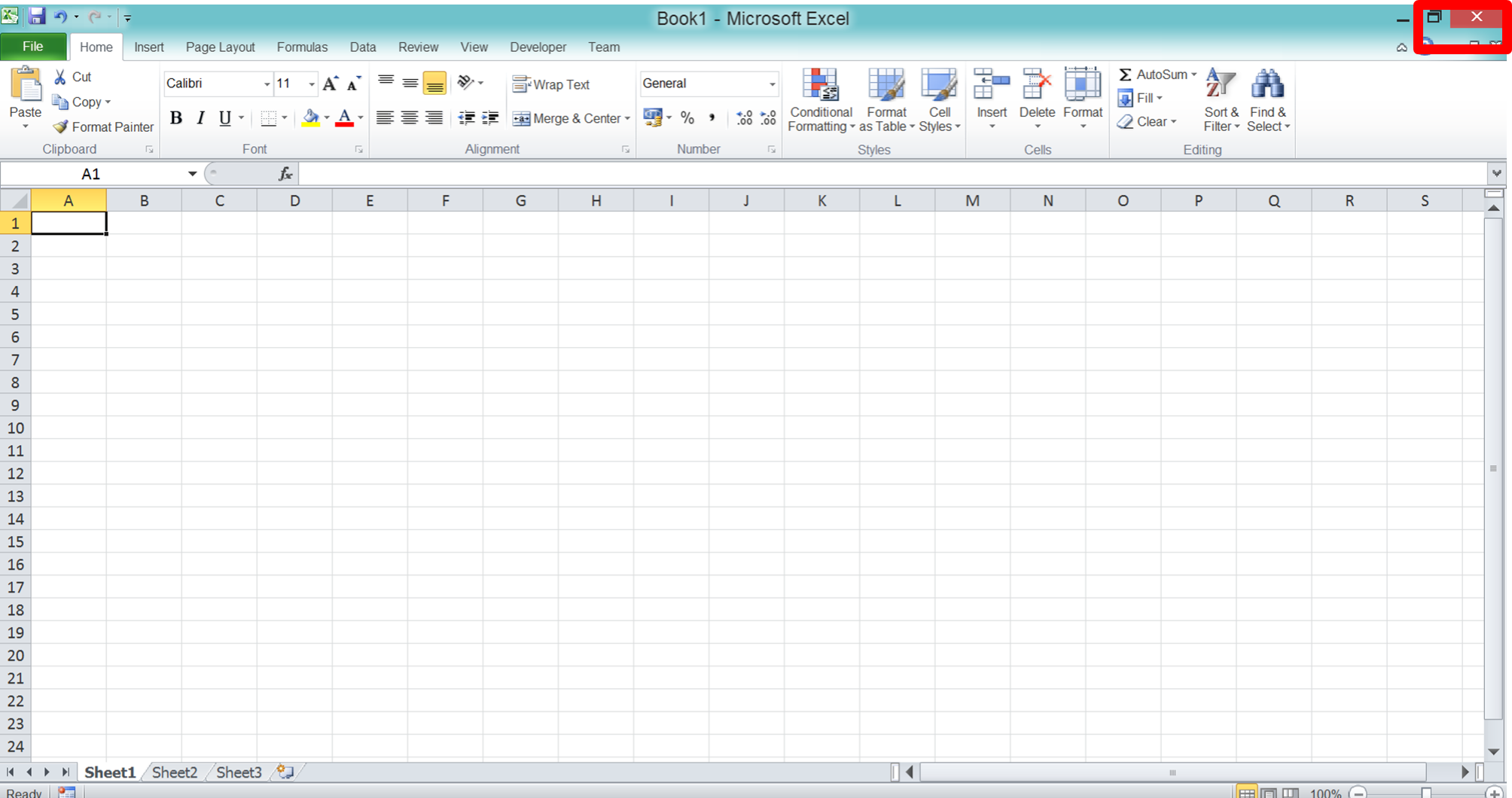
-
If you haven’t saved the latest update in your excel file, then there will be a dialog box shown up. Click Save to save your latest update on it or click Don’t Save if you don’t want to

Excel Closing Method 2: Using the Quit Menu
-
Click the excel symbol or text on the top left

-
Click Quit
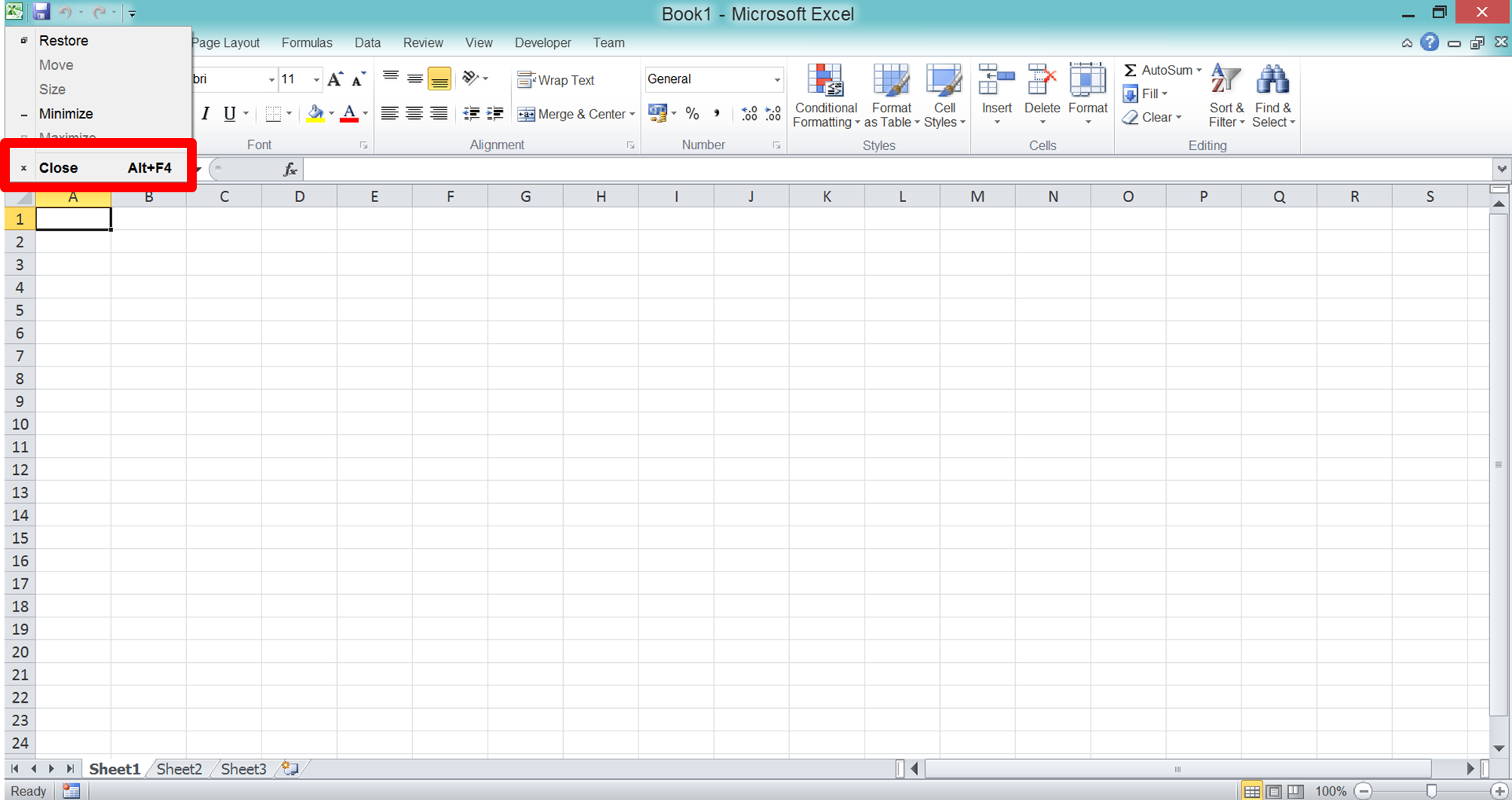
-
If you haven’t saved the latest update in your excel file, then there will be a dialog box shown up. Click Save to save your latest update on it or click Don’t Save if you don’t want to
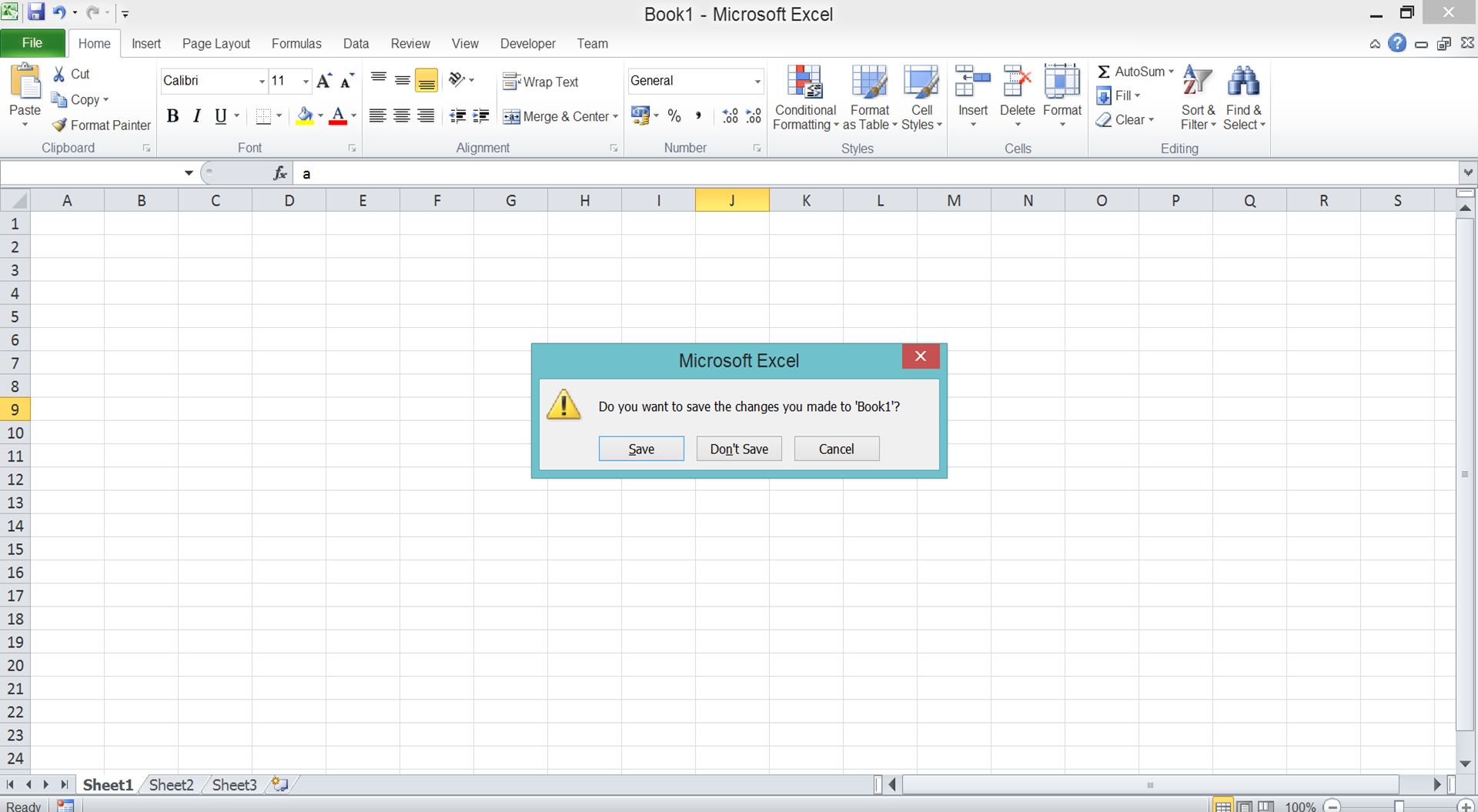
Excel Closing Method 3: Press Shortcut Buttons
- Press Alt + F4 buttons (Command + Q in Mac) at the same time. If you want to close only your current workbook, then press Ctrl + F4 (Command + W in Mac)
-
If you haven’t saved the latest update in your excel file, then there will be a dialog box shown up. Click Save to save your latest update on it or click Don’t Save if you don’t want to

Excel Closing Method 4: Using the Task Manager (Activity Monitor in Mac)
- Press Ctrl + Alt + Delete buttons at the same time (Command + Spacebar and type “Activity Monitor” in Mac)
-
Find the excel program, highlight it, then click End Task

Exercise
After understanding the methods to close the excel file above, now is the time for you to practice. Open the Excel program on your computer and try each method above to close it. Can you do it?Additional Note
Make sure you have saved your work before you exit excel! If you don’t, then all your works won’t be saved and you must start working from the beginning again.Related tutorials you should learn: