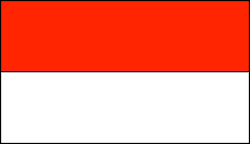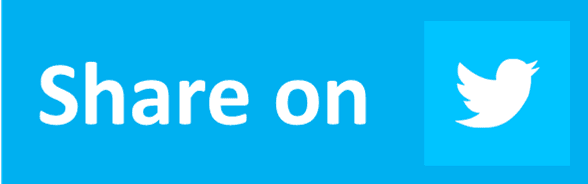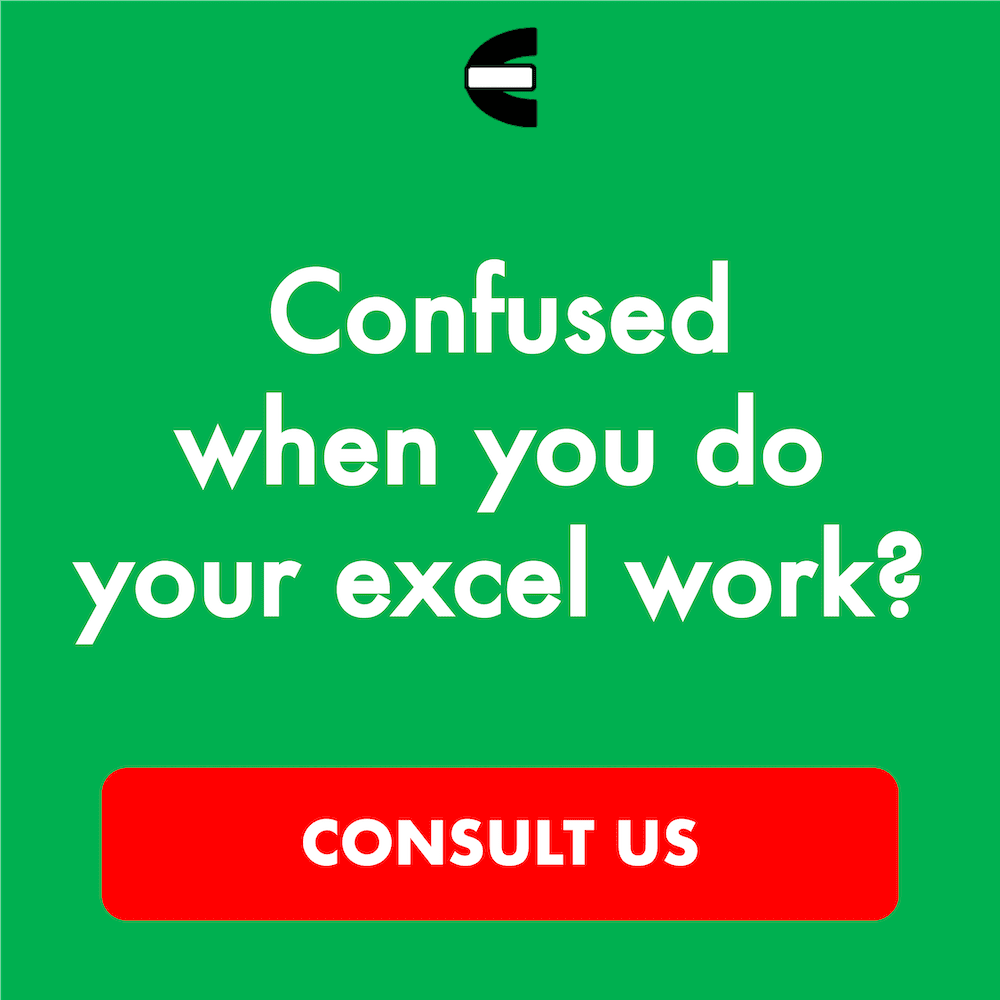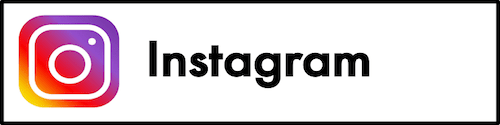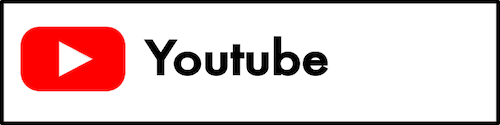5 Best Laptops for Large Excel Files of 2025
Home >> Excel Tutorials from Compute Expert >> Excel Tips and Trick >> 5 Best Laptops for Large Excel Files of 2025
From this article, you will know what are the best laptops for large Excel files in 2025.
Excel has become such an integral part of daily work for many people. Some of us may even often need to deal with large Excel files all the time.
If that is the case, then we surely want a laptop that can support us capably in dealing with those large Excel files. An incapable laptop can slow us down significantly in our work or even make us not get the results that we want from our Excel work.
Therefore, if we want to buy a laptop and large Excel files are an important part of our work, we should buy a laptop that is suitable to run large Excel files. However, there are many laptops out there and it can be difficult to pick an excellent one to process our large Excel files. This is why Compute Expert has created a list of the best laptops for large Excel files to help you choose the laptop that you need for your work.
Want to know what are the laptops that make it into our list and why we recommend them? Let’s get into our laptop list right away.
Disclaimer: This post may contain affiliate links from which we earn commission from qualifying purchases/actions at no additional cost for you. Learn more
| Image | View on Amazon | Product |
|---|---|---|
| Lenovo ThinkPad X1 Carbon | ||
| Dell XPS 15 | ||
| HP EliteBook 840 | ||
| Microsoft Surface Laptop | ||
| LG Gram Pro 17 |
Want to work faster and easier in Excel? Install and use Excel add-ins! Read this article to know the best Excel add-ins to use according to us!
Table of Contents:
What are the Best Laptops for Large Excel Files?
Now, let’s see what are the laptops that make it into our recommendation list. Using one of these laptops should help you work on large Excel files with minimum fuss.1. Lenovo ThinkPad X1 Carbon
Lenovo ThinkPad X1 Carbon is the first laptop we recommend to you on this list. This laptop is excellent in terms of its performance and it is highly portable too.The Intel Core Ultra 7 165U vPro processor in this laptop is fast and enables you to run large Excel files smoothly. The 32GB RAM capacity in this model should help too when you need to multitask on your work. These performance specifications give us the base we need to produce great work results from our large spreadsheets.
As for the display, it is a quite friendly-to-the-eye one which should make your eyes less fatigued when you need to work on your Excel files for long hours. When you need to connect the display to a TV or a monitor, there are Thunderbolt 4 USB-C and HDMI ports ready for you to use. The battery of this ThinkPad is also quite good with up to 10 hours of normal usage capacity. Working without having to charge for a whole day should be no problem for you.
Looking for an excellent laptop to help you work on your large Excel files? Try this Lenovo ThinkPad X1 Carbon laptop.
Key Features
- Screen Size, Resolution: 14 inches, 1920 x 1200 pixels
- Processor: Intel Core Ultra 7 165U vPro with 12 cores and speed in the range of 1.7-4.9 GHz
- RAM Capacity: 32GB
- Storage: 1TB PCIe NVMe SSD
- Battery Life (Estimation): up to 10 hours of usage capacity
Pros
- Excellent performance in running large Excel files
- Solid build
- Sleek and lightweight
- USB-A, Thunderbolt 4 USB-C, and HDMI ports
- Stretchable hinge (up to 180 degrees)
- Comfortable keyboard to type on
Cons
- No SD card reader slots
2. Dell XPS 15
Dell XPS 15 is the next in line when it comes to one of the best laptops for large Excel files according to us. It is a good-looking laptop that has many pluses in its specifications.The performance of this laptop when it runs your large Excel files shouldn’t let you down. That is because it is backed by a 13th Gen Intel Core i7 processor and 32GB RAM. When you need to store your files internally on this laptop, there is 1TB SSD storage space you can use.
The keyboard of this laptop is an excellent keyboard that should let you input data comfortably in your Excel files. When you need to work in a professional environment, its premium build and design should help you work with more confidence.
The battery has a good capacity (up to 9 hours of normal usage) and the design is quite portable so you should be able to work with high mobility. Overall, this Dell XPS 15 laptop should be able to give you what you need when you need to work on your large Excel files.
Key Features
- Screen Size, Resolution: 15.6 inches, 1920 x 1200 pixels
- Processor: 13th Gen Intel Core i7 with 10 cores and speed in the range of 2.4-4.9 GHz
- RAM Capacity: 32GB
- Storage: 1TB PCIe NVMe SSD
- Battery Life (Estimation): up to 9 hours of usage capacity
Pros
- Excellent performance in running large Excel files
- Premium build
- Professional-looking design
- Two Thunderbolt 4 ports
- Great speakers
- Comfortable keyboard to type on
Cons
- No USB-A and HDMI ports
- Average webcam quality
3. HP EliteBook 840
HP EliteBook 840 is another laptop you may want to consider. It is an excellent laptop from HP that has the specification quality you need to work on your large Excel files optimally.In terms of performance when running your large Excel files, it shouldn’t lose compared to many laptops out there. After all, it has an Intel Core Ultra 7 155U processor which should guarantee its fast performance. The RAM capacity is 32GB so there should be plenty of memory space you can use to open multiple applications you need for your work.
This laptop also has USB-A, Thunderbolt 4 USB-C, and HDMI ports so you shouldn’t worry when you need to connect it to external devices. The 13 hours of battery capacity should also help you to work on the go when you need to.
Need a laptop to help you work on large Excel files? Try this HP EliteBook 840 laptop.
Key Features
- Screen Size, Resolution: 14 inches, 1920 x 1200 pixels
- Processor: Intel Core Ultra 7 155U with 12 cores and speed in the range of 1.7-4.8 GHz
- RAM Capacity: 32GB
- Storage: 512GB PCIe NVMe SSD
- Battery Life (Estimation): up to 13 hours of usage capacity
Pros
- Excellent performance in running large Excel files
- Sleek and lightweight
- USB-A, Thunderbolt 4 USB-C, and HDMI ports
- Good friendly-to-the-eye display
- Excellent webcam
Cons
- No SD card reader slots
4. Microsoft Surface Laptop
Microsoft Surface Laptop is the next laptop that we recommend on this list. It is a great laptop that has many upsides and should be able to perform well to support your Excel work.The processor of this laptop model we choose is a Snapdragon X Elite processor (you can downgrade it but we think this is the best processor to process large Excel files on the laptop). It shouldn’t lose out to many other processors in terms of performance. As for the RAM, it is 32GB to make you have adequate memory space to work on your large Excel files.
In terms of design, this laptop is sleek so you can put it in your bag without too much problem. The battery can stay up to a full day of work and more. When you need to plug in external devices, it has USB-A and Thunderbolt 4 USB-C ports to help you do that.
Looking for a good laptop to support your Excel work? You can consider this Microsoft Surface Laptop as the laptop to buy.
Key Features
- Screen Size, Resolution: 15 inches, 2496 x 1664 pixels
- Processor: Snapdragon X Elite with 12 cores and speed in the range of 3.4-4 GHz
- RAM Capacity: 32GB
- Storage: 1TB PCIe NVMe SSD
- Battery Life (Estimation): up to 20 hours of usage capacity
Pros
- Excellent performance in running large Excel files
- Sleek and lightweight
- USB-A and Thunderbolt 4 USB-C ports
- Good battery life
- Good display and sound outputs
- Comfortable keyboard to type on
Cons
- No HDMI ports and SD card reader slots
5. LG Gram Pro 17
LG Gram Pro 17 is the next laptop you may want to consider for your laptop purchase. It is a premium laptop that should be able to support your work on large Excel files well.The laptop has an Intel Core Ultra 7 155H processor and 32GB RAM capacity. These specifications should be enough to run large Excel files without any problem. The laptop also has PCIe NVMe SSD storage to load your files fast.
When you need to work online, there is Wi-Fi 6E technology to help you navigate the internet fast. This laptop should also be easy to bring around with 0.51 inches in thickness and 2.86 pounds in weight. Working where you need to should pose a little problem for you if you use this laptop.
This laptop is tough too as it has passed military-grade durability tests smoothly. All in all, this LG Gram Pro 17 should help you work on your large Excel files capably.
Key Features
- Screen Size, Resolution: 17 inches, 2560 x 1600 pixels
- Processor: Intel Core Ultra 7 155H with 16 cores and speed in the range of 3.8-4.8 GHz
- RAM Capacity: 32GB
- Storage: 2TB PCIe NVMe SSD
- Battery Life (Estimation): up to 12.5 hours of usage capacity
Pros
- Excellent performance in running large Excel files
- Sleek and lightweight
- A full range of ports with two Thunderbolt 4 ports
- A full-HD webcam
- Comfortable keyboard to type on
Cons
- Can get hot under an intense workload
- May feel a little bit flimsy
What Should We Consider When We Want to Buy a Laptop to Work on Large Excel Files?
Here are the things we think you should consider if you want to buy a laptop for large Excel files.- Operating System (OS). Excel seems to run best on Windows OS. Thus, we recommend you buy a Windows laptop instead of a MacBook or a Chromebook
- Processor. As large Excel files can be demanding for a laptop to manage, the processor of the laptop you buy must be excellent. A late-generation i7 or Ryzen 7 should be adequate to handle the tasks you give to it
- RAM capacity. Large Excel files can take up much memory space in the laptop you use when you work on them and that means your laptop should have enough RAM capacity. This is especially true if you often need to open several applications or files simultaneously when you work on your Excel tasks. We recommend a laptop with 32GB RAM for this
- Storage. You may need to store those large Excel files of yours or other files you need for your Excel work internally on your laptop so you can access them much easier later. Thus, the laptop you buy should have adequate storage space to accommodate those files. We recommend a laptop with at least 512GB SSD storage space for this
Besides those things, it will be much better if the laptop you buy is portable, has enough battery capacity (at least 6-8 hours of normal usage for a full day of work), and has a Thunderbolt 4 or HDMI port (so you can connect to external monitors when you need to view more of your large Excel files at the same time).
Wrap Up
In our daily job, we may often need to work on large Excel files. For that, it is better if we have a laptop that can support us to work on them optimally.Nevertheless, there are many laptop choices out there and it can be tricky to pick the best one to run large Excel files. This is why Compute Expert has come up with a list of the best laptops for large Excel files. Hopefully, it can help you choose the best laptop to use.
To summarize the list, here are five laptops that we recommend to run large Excel files for you.
We hope you can find the right laptop so you can get the best results from your Excel-related work!
Additional Note
Large Excel files are sometimes a result of the inefficient organization of data, formulas, charts, etc. If your Excel files have become too large for you to work on, it might be worthwhile for you to check and see if you can simplify their content significantly.Excel articles you might want to read: