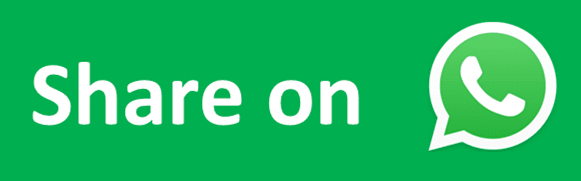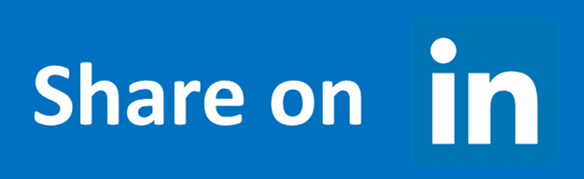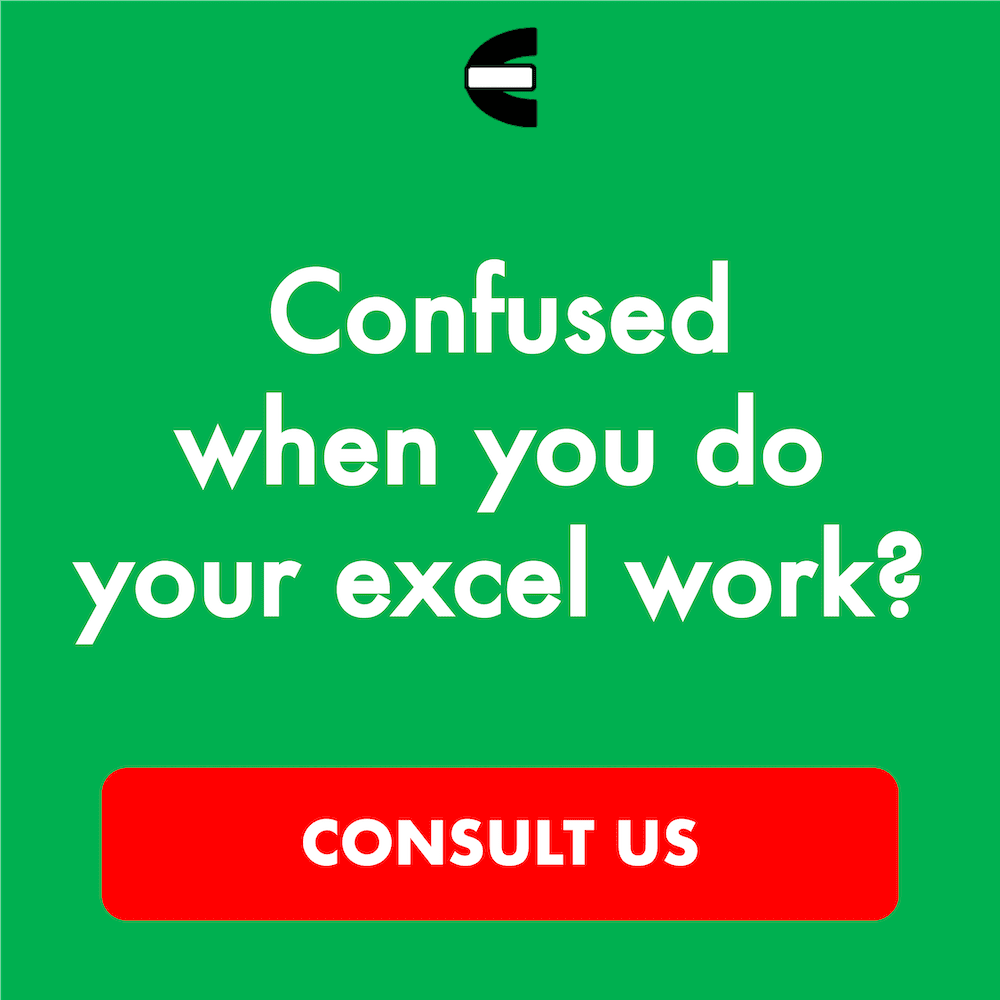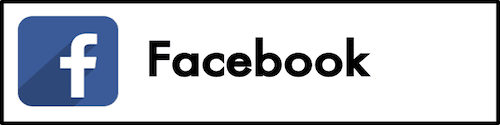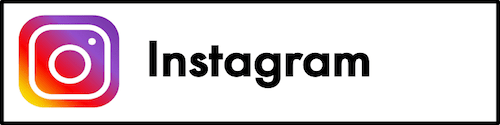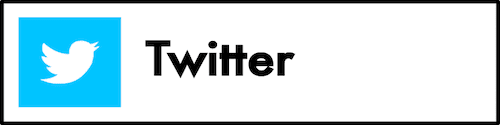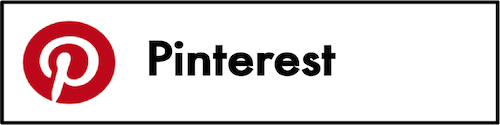TRUNC Excel Formula
In this tutorial, you will learn TRUNC function in excel. TRUNC excel formula is useful to cut a specific amount of digits that you want behind the dot of a number.
Why do We Need to Learn the TRUNC Function in Excel?
In doing data processing on a spreadsheet, sometimes we need to cut the amount of decimals that our numbers have. This is needed so we can process them as we desire or if we need smaller digits behind the dot as the final result of the data processing that we do.
As an example of it, imagine if we do data processing in the spreadsheet for the company’s financial sector. In doing the data processing, maybe we need to cut the amount of decimals from all of the data entries that we have to a particular decimal digits amount so the interface of the data processing result can be much neater and the further processing of each of the data entries can be simpler to do. Imagine if the decimal amount of each of the financial data entries is different. That can make us have a headache when we see the report and it can make the processing that we do to them a little bit more complicated.
If there are many entries to be standardized on the amount of digits behind the dot, then, of course, it will take time and be troublesome for us if we need to do it manually before we can process the data further or see the final result of the data collection and processing that we do for each of the data entries.
To help you in doing the cutting of the decimal digit amounts so it can be much easier for us to see the results, then you can use the TRUNC excel formula. TRUNC function in excel can help you when you want to standardize the decimal digits amount without needing to do a rounding process. TRUNC excel formula is very useful to be learned if you often deal with decimals in your data processing.
What is TRUNC Excel Formula?
TRUNC excel formula is a formula with the usage objective to cut the amount of digits behind the dot or the decimals of a number as you need. TRUNC function in excel is one of the number form standardization functions that you can use besides some other functions with each of their own unique usefulness.
Generally, the input of this formula can be explained as follows:
=TRUNC(number, [num_digits])
Notes:
- number = the number with the amount of decimal digits to be cut
- [num_digits] = optional. The number of digits behind the dot that you want as a result
How to Use the TRUNC Function in Excel?
The following will explain the detailed writing of the TRUNC excel formula. TRUNC function in excel needs one required input which is the number that you want to cut the amount of decimal digits from and one optional input which is the number of digits behind the dot that you want as a result.
Using TRUNC Excel Formula
-
Type equal sign ( = ) in the cell where you want to put the process result in
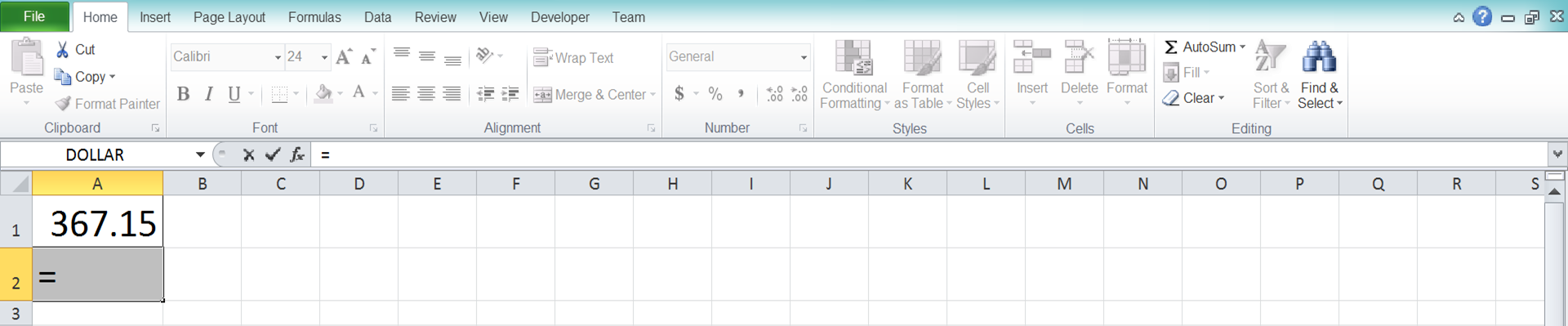
-
Type TRUNC (can be with large and small letters) and open bracket sign after =
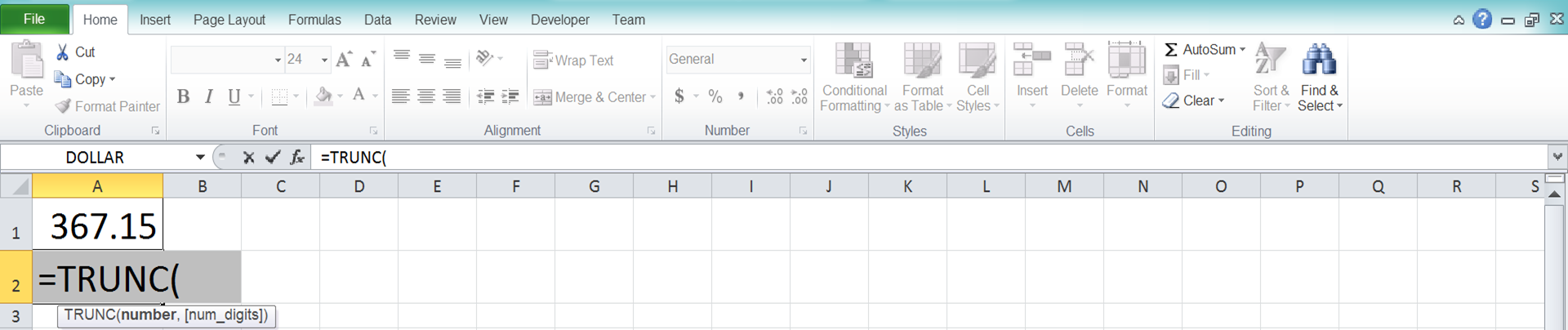
-
Type number / cell coordinate where the number which you want to process is after open bracket sign
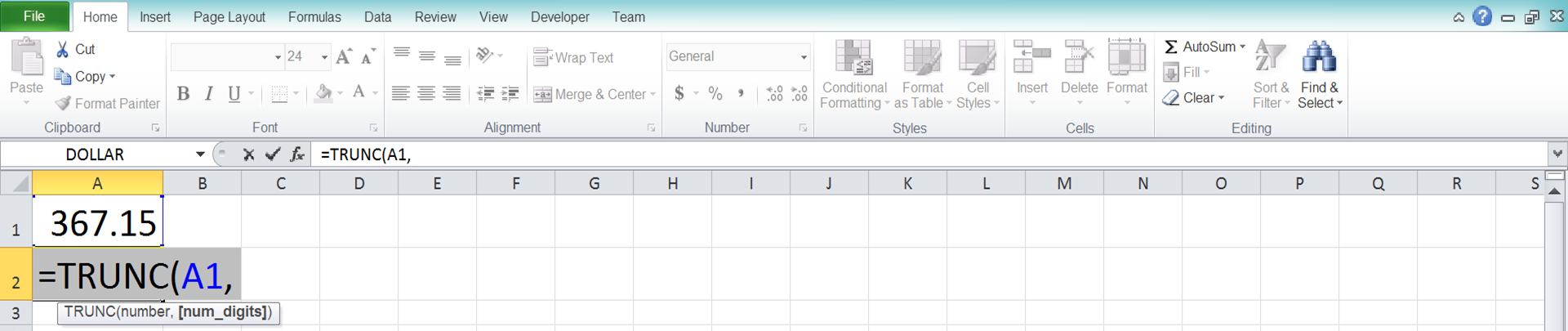
-
Optional: type comma sign ( , ) followed by the amount of decimal digit that you want / cell coordinate where that amount of decimal digit is. If there is no input for this then it will be assumed as 0 and your number will be processed to a whole number form

-
Type close bracket sign
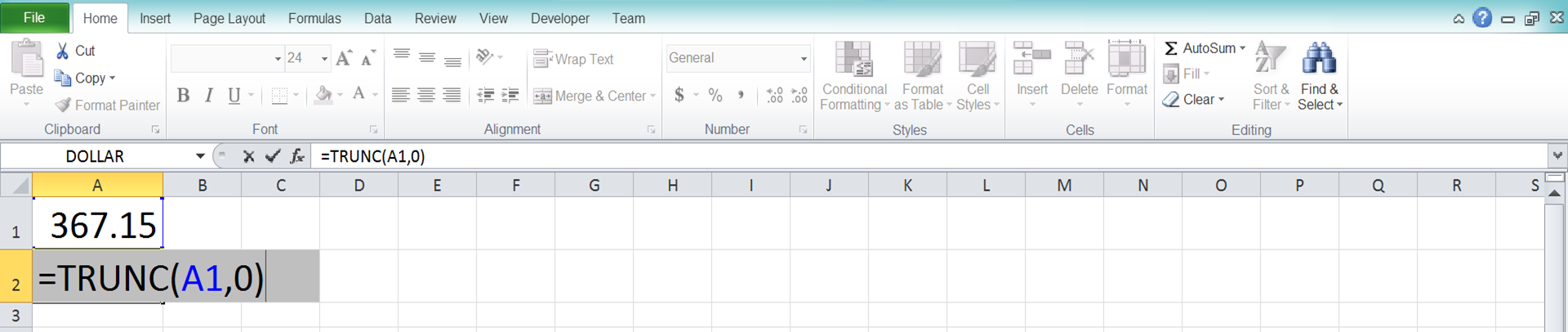
- Type Enter
-
The process is done!
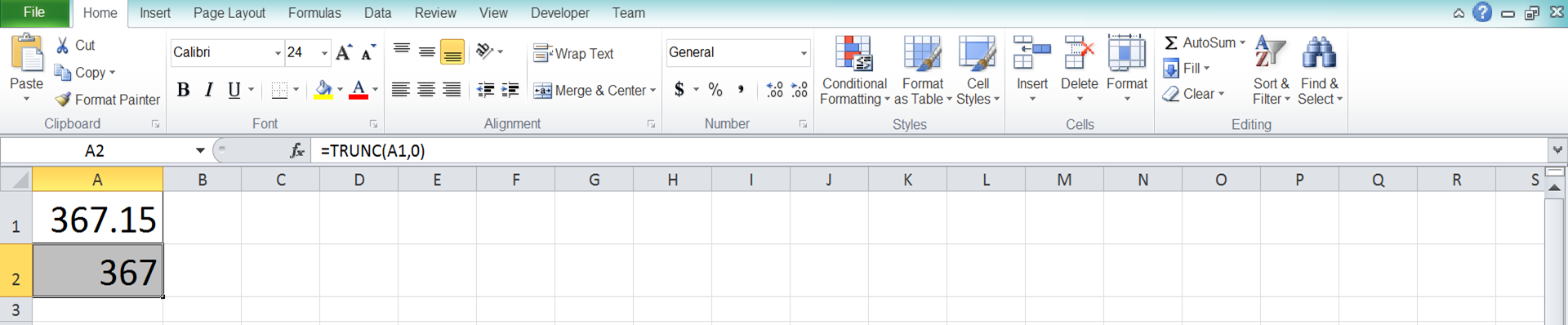
Exercise
After you have understood how to write TRUNC function in excel, now is the time for you to sharpen your understanding by doing the exercise below!
Download the exercise file and do all of the instructions below. Download the answer key file too if you have done the exercise and want to check your answers or if you are confused about how to answer the questions.
Link for the exercise file of TRUNC function in excel:
Download here
Instructions
Put the answer for each instruction in the gray-colored cells on each appropriate row.- Cut all the decimals in the left digit so it can become a whole number!
- Cut the amount of decimals until there are only two digits left from the division result of the left number with the divisor on the right!
- Cut the amount of decimals from the number on the left and on the right to just one digit before you do the sum process between both of them!
Link for the answer key file of TRUNC function in excel:
Download here
Additional Notes
-
If you input a negative digit on the amount of decimal digit that you demand in the TRUNC excel formula, then the result will be as follows:
- (-1) will process to the multiplication factor of 10
- (-2) will process to the multiplication factor of 100
- (-3) will process to the multiplication factor of 1000
- etc
- If you want to do a normal rounding process, then you can use ROUND function