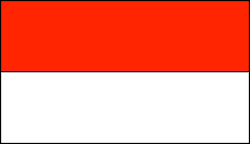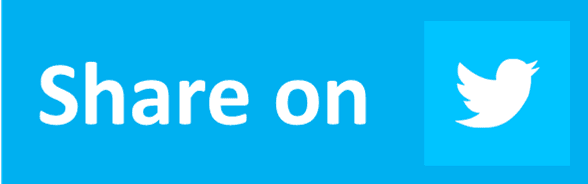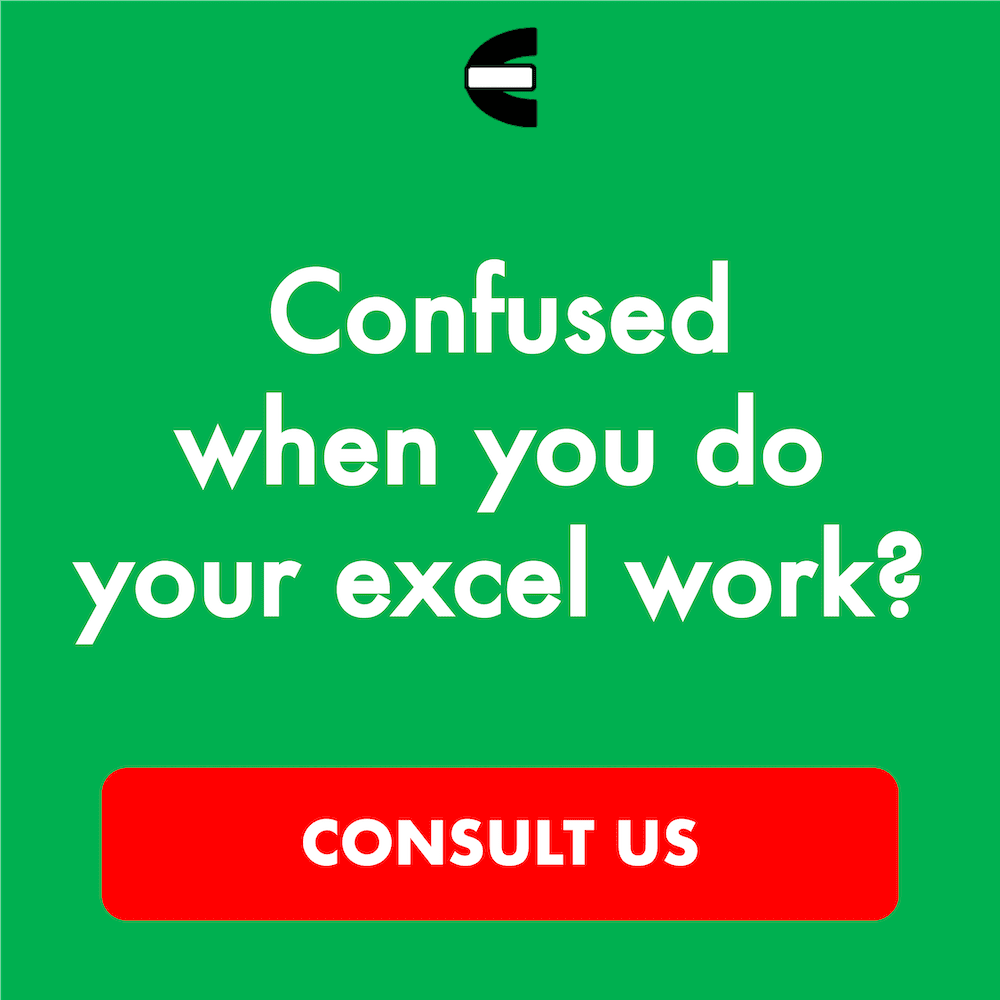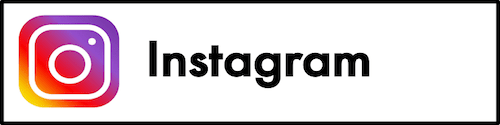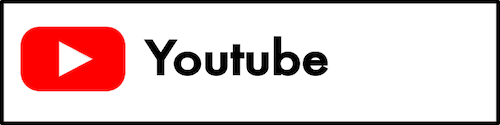Excel Shortcut Keys
In this tutorial, you will learn the shortcut keys you can use to perform many excel functions.
When we work in excel, we surely want to do our work productively. One of the many ways we can implement to improve our excel work productivity is by using its various shortcut keys.
There are many shortcut keys we can use to help us finish our excel tasks much faster. Want to know what are those shortcut keys and what among them are probably the most useful? Read this tutorial until its last part!
Disclaimer: This post may contain affiliate links from which we earn commission from qualifying purchases/actions at no additional cost for you. Learn more
Want to work faster and easier in Excel? Install and use Excel add-ins! Read this article to know the best Excel add-ins to use according to us!
Table of Contents:
What is the Excel Shortcut?
Excel shortcut is a combination of buttons you can push to run specific functions in excel faster.There are many functions in excel that have shortcut buttons. If you press the right shortcut buttons, you should be able to do a specific task you want in excel fast!
Important and Useful Excel Shortcut Keys
From the many shortcuts that excel has, some are probably more important and useful than others. That is because we often need to perform their functions in our work in excel. If you have memorized and mastered these shortcut keys usage, you should be able to finish your excel work much faster!So, what are these shortcut keys that we should know? According to our experience, these are those you probably will use more often.
| Description | Windows | Mac |
|---|---|---|
| Save a workbook file | Ctrl + S | Command + S |
| Print file | Ctrl + P | Command + P |
| Activate ribbon direct access button | Alt | |
| Drag and cut (overwrite) | Drag | Drag |
| Drag and cut (to a new cell) | Shift + Drag | Shift + Drag |
| Drag and cut (to another worksheet) | Alt + Drag | Command + Drag |
| Move worksheet | Drag | Drag |
| Duplicate worksheet | Ctrl + Drag | Option + Drag |
| Move to the data region’s far right | Ctrl + → | Command + → |
| Move to the data region’s far left | Ctrl + ← | Command + ← |
| Move to the data region’s bottom | Ctrl + ↓ | Command + ↓ |
| Move to he data region’s top | Ctrl + ↑ | Command + ↑ |
| Select the whole worksheet | Ctrl + A | Command + A |
| Extend selection one cell to the right | Shift + → | Shift + → |
| Extend selection one cell to the left | Shift + ← | Shift + ← |
| Extend selection one cell up | Shift + ↑ | Shift + ↑ |
| Extend selection one cell down | Shift + ↓ | Shift + ↓ |
| Extend selection to the last cell filled with data on the right | Ctrl + Shift + → | Control + Shift + → |
| Extend selection to the last cell filled with data on the left | Ctrl + Shift + ← | Control + Shift + ← |
| Extend selection to the last cell filled with data on the top | Ctrl + Shift + ↑ | Control + Shift + ↑ |
| Extend selection to the last cell filled with data on the bottom | Ctrl + Shift + ↓ | Control + Shift + ↓ |
| Create new line in the text | Alt + Enter | Option + Enter |
| Finish data input and move down | Enter | Enter |
| Input current date | Ctrl + ; | Control + ; |
| Input current time | Ctrl + Shift + : | Command + ; |
| Flash fill (From excel 2013) | Ctrl + E | Control + E |
| Show Format Cells dialog box | Ctrl + 1 | Command + 1 |
| Toggle bold | Ctrl + B | Command + B |
| Toggle absolute and relative reference | F4 | Command + T |
| AutoSum selected cell range | Alt + = | Command + Shift + T |
| Input array formula | Ctrl + Shift + Enter | Control + Shift + Enter |
| Zoom in | Ctrl + Scroll the Mouse Wheel Up | Control + Trackpad/ Scroll the Mouse Wheel Up |
| Zoom out | Ctrl + Scroll the Mouse Wheel Down | Control + Trackpad/ Scroll the Mouse Wheel Down |
| Move to the next worksheet | Ctrl + Page Down | Fn + Control + ↓ |
| Move to the previous worksheet | Ctrl + Page Up | Fn + Control + ↑ |
| Open VBA editor | Alt + F11 | Fn + Option + F11 |
| Cancel last action | Ctrl + Z | Command + Z |
| Redo the cancelled last action | Ctrl + Y | Command + Y |
Every person’s shortcut preferences might be different, however, depending on the work he/she does in excel. You should identify what excel functions you often run and know their shortcuts so you can utilize the excel shortcuts productively.
Full Excel Shortcut Keys List (Windows & Mac)
Here is a comprehensive shortcut keys list that should work in excel (might not be exhaustive).We have grouped these shortcut keys based on their functions so you can find the shortcut you need easier.
FILE
| Description | Windows | Mac |
|---|---|---|
| Create a new workbook file | Ctrl + N | Command + N |
| Open a workbook file | Ctrl + O | Command + O |
| Save a workbook file | Ctrl + S | Command + S |
| Save as a workbook file | F12 | Command + Shift + S |
| Close current workbook | Ctrl + F4 | Command + W |
| Close excel | Alt + F4 | Command + Q |
| Description | Windows | Mac |
|---|---|---|
| Print file | Ctrl + P | Command + P |
| Open Print Preview | Ctrl + F2 |
RIBBON
| Description | Windows | Mac |
|---|---|---|
| Expand/collapse ribbon | Ctrl + F1 | Command + Option + R |
| Activate ribbon direct access button | Alt | |
| Move to the next ribbon control | Tab | Tab |
| Activate/open selected ribbon control | Space | Space |
| Confirm the change in ribbon control | Enter | Return |
| Get explanation help about selected ribbon control | F1 |
TABLE AND ITS FILTER
| Description | Windows | Mac |
|---|---|---|
| Create table | Ctrl + T | Control + T |
| Select table rows | Shift + Space | Shift + Space |
| Select table columns | Ctrl + Space | Control + Space |
| Select the whole table | Ctrl + A | Command + A |
| Show/hide table total row | Ctrl + Shift + T | Command + Shift + T |
| Show/hide Autofilter in the table | Ctrl + Shift + L | Command + Shift + F |
| Activate filter in the table | Alt + ↓ | Option + ↓ |
| Remove slicer filter | Alt + C | Option + C |
DRAG AND DROP (CELL CONTENT)
| Description | Windows | Mac |
|---|---|---|
| Drag and Cut (Overwrite) | Drag | Drag |
| Drag and Copy (Overwrite) | Ctrl + Drag | Option + Drag |
| Drag and Cut (To a new cell) | Shift + Drag | Shift + Drag |
| Drag and Copy (To a new cell) | Ctrl + Shift + Drag | Option + Shift + Drag |
| Drag and Cut (To another worksheet) | Alt + Drag | Command + Drag |
DRAG AND DROP (WORKSHEET)
| Description | Windows | Mac |
|---|---|---|
| Move worksheet | Drag | Drag |
| Duplicate worksheet | Ctrl + Drag | Option + Drag |
NAVIGATION
| Description | Windows | Mac |
|---|---|---|
| Move one screen to the right | Alt + Page Down | Fn + Option + ↓ |
| Move one screen to the left | Alt + Page Up | Fn + Option + ↑ |
| Move one screen down | Page Down | Fn + ↓ |
| Move one screen up | Page Up | Fn + ↑ |
| Move to the data region’s far right | Ctrl + → | Command + → |
| Move to the data region’s far left | Ctrl + ← | Command + ← |
| Move to the data region’s bottom | Ctrl + ↓ | Command + ↓ |
| Move to he data region’s top | Ctrl + ↑ | Command + ↑ |
| Move to the beginning of the row | Home | Fn + ← |
| Move to the most top left in the worksheet where the row has data | Ctrl + End | Fn + Control + ← |
| Move to the most bottom right in the worksheet where the row has data | Ctrl + Home | Fn + Control + → |
| Toggle End Mode | End | Fn + → |
| Move back to the hyperlink | Ctrl + G + Enter | Control + G + Enter |
ACTIVE CELL
| Description | Windows | Mac |
|---|---|---|
| Select just the active cell | Shift + Backspace | Shift + Delete |
| Show active cell in the worksheet | Ctrl + Backspace | Control + Delete |
| Move active cell clockwise in a cell range selection | Ctrl + . | Control + . |
| Move active cell down in a cell range selection | Enter | Enter |
| Move active cell up in a cell range selection | Shift + Enter | Shift + Enter |
| Move active cell to the right in a cell range selection | Tab | Tab |
| Move active cell to the left in a cell range selection | Shift + Tab | Shift + Tab |
CELL SELECTION
| Description | Windows | Mac |
|---|---|---|
| Select the whole row | Shift + Space | Shift + Space |
| Select the whole column | Ctrl + Space | Option + Space |
| Select the whole worksheet | Ctrl + A | Command + A |
| Select all the cells from where the currently selected cell is to where you click | Shift + Click | Shift + Click |
| Select the cells currently selected and the one you click simultaneously | Ctrl + Click | Command + Click |
| Select the same cell region in the column to the left | Option + Tab | |
| Select the same cell region in the column to the right | Option + Shift + Tab | |
| Move selection to the right in between the cells/cell ranges which are not connected | Ctrl + Alt + → | Control + Option + → |
| Move selection to the left in between the cells/cell ranges which are not connected | Ctrl + Alt + ← | Control + Option + ← |
| Toggle Add to Selection mode | Shift + F8 | Fn + Shift + F8 |
| Cancel cell selection | Esc | Esc |
SELECTION EXTENSION
| Description | Windows | Mac |
|---|---|---|
| Extend selection one cell to the right | Shift + → | Shift + → |
| Extend selection one cell to the left | Shift + ← | Shift + ← |
| Extend selection one cell up | Shift + ↑ | Shift + ↑ |
| Extend selection one cell down | Shift + ↓ | Shift + ↓ |
| Extend selection to the last cell filled with data on the right | Ctrl + Shift + → | Control + Shift + → |
| Extend selection to the last cell filled with data on the left | Ctrl + Shift + ← | Control + Shift + ← |
| Extend selection to the last cell filled with data on the top | Ctrl + Shift + ↑ | Control + Shift + ↑ |
| Extend selection to the last cell filled with data on the bottom | Ctrl + Shift + ↓ | Control + Shift + ↓ |
| Extend selection one screen up | Shift + Page Up | Fn + Shift + ↑ |
| Extend selection one screen down | Shift + Page Down | Fn + Shift + ↓ |
| Extend selection one screen to the right | Alt + Shift + Page Down | Fn + Control + Shift + ↑ |
| Extend selection one screen to the left | Alt + Shift + Page Up | Fn + Control + Shift + ↓ |
| Extend selection to the beginning of the row | Shift + Home | Fn + Shift + ← |
| Extend selection to the first worksheet’s cell | Ctrl + Shift + Home | Fn + Control + Shift + ← |
| Extend selection to the last worksheet’s cell | Ctrl + Shift + End | Fn + Control + Shift + → |
| Toggle Selection Extension mode | F8 | Fn + F8 |
SPECIAL SELECTION
| Description | Windows | Mac |
|---|---|---|
| Show Go To dialog box | Ctrl + G | Control + G |
| Select cells with comments | Ctrl + Shift + O | Fn + Control + Shift + O |
| Select the whole worksheet with the current active cell | Ctrl + Shift + * | Shift + Command + Space |
| Select the active cell’s array | Ctrl + / | Control + / |
| Select the cell with different content to the active cell on one row in the selected cell range | Ctrl + \ | Control + \ |
| Select the cell with different content to the active cell on one column in the selected cell range | Ctrl + Shift + | | Control + Shift + | |
| Select direct cell references of the active cell’s formula | Ctrl + [ | Control + [ |
| Select direct and indirect cell references of the active cell’s formula | Ctrl + Shift + { | Control + Shift + { |
| Select all the cells that directly refer to the active cell in their formulas | Ctrl + ] | Control + ] |
| Select all the cells that directly and indirectly refer to the active cell in their formulas | Ctrl + Shift + } | Control + Shift + } |
| Select all the cells which are not hidden in the selected cell range | Alt + ; | Before Excel 2016:
Command + Shift + Z After Excel 2016: Option + ; |
EDIT CELL MENU
| Description | Windows | Mac |
|---|---|---|
| Go to the edit mode of the active cell | F2 | Control + U |
| Insert or delete comment | Shift + F2 | Fn + Shift + F2 |
| Cancel edit mode | Esc | Esc |
| Select one character to the right | Shift + → | Shift + → |
| Select one character to the left | Shift + ← | Shift + ← |
| Move one word to the right | Ctrl + → | Option + → |
| Move one word to the left | Ctrl + ← | Option + ← |
| Select one word to the right | Ctrl + Shift + → | Control + Shift + → |
| Select one word to the left | Ctrl + Shift + ← | Control + Shift + ← |
| Select until the beginning of the cell | Shift + Home | Fn + Shift + ← |
| Select until the end of the cell | Shift + End | Fn + Shift + → |
| Delete until the end of the cell | Ctrl + Delete | |
| Delete one character to the left | Backspace | Delete |
| Delete one character to the right | Delete | Fn + Delete |
| Create new line in the text | Alt + Enter | Option + Enter |
DATA INPUT
| Description | Windows | Mac |
|---|---|---|
| Finish data input and move down | Enter | Enter |
| Finish data input and move up | Shift + Enter | Shift + Enter |
| Finish data input and move to the right | Tab | Tab |
| Finish data input and move to the left | Shift + Tab | Shift + Tab |
| Finish data input and stay in the same cell (when the selection is only in one cell) | Ctrl + Enter | Control + Enter |
| Input the same data on all cells in the selected cell range (when the selection is a cell range) | Ctrl + Enter | Control + Enter |
| Input current date | Ctrl + ; | Control + ; |
| Input current time | Ctrl + Shift + : | Control + Shift + → |
| Input data from the top cell to the bottom one in the selected cell range | Ctrl + D | Command + D |
| Input data from the most left cell to the rightest cell in the selected cell range | Ctrl + R | Command + R |
| Copy formula from the above cell | Ctrl + ‘ | Control + ‘ |
| Copy value from the above cell | Ctrl + Shift + “ | Control + Shift + “ |
| Add hyperlink | Ctrl + K | Command + K |
| Show AutoComplete list | Alt + ↓ | Option + ↓ |
| Flash fill (From excel 2013) | Ctrl + E | Control + E |
GENERAL FORMAT
| Description | Windows | Mac |
|---|---|---|
| Show Format Cells dialog box | Ctrl + 1 | Command + 1 |
| Show Format Cells dialog box with Font tab selected | Ctrl + Shift + F | Control + Shift + P |
| Toggle bold | Ctrl + B | Command + B |
| Toggle italic | Ctrl + I | Command + I |
| Toggle underline | Ctrl + U | Command + U |
| Toggle strikethrough | Ctrl + 5 | Command + Shift + X |
| Toggle shadow font | Command + Shift + W | |
| Toggle text outline | Command + Shift + D | |
| Align center | Alt + H > A > C | Command + E |
| Align left | Alt + H > A > L | Command + L |
| Align right | Alt + H > A > R | Command + R |
| Add indent | Alt + H > 6 | Control + Option + Tab |
| Remove indent | Alt + H > 5 | Control + Option + Shift + Tab |
| Increase font size | Alt + H >F > G | Command + Shift + > |
| Decrease font size | Alt + H > F > K | Command + Shift + < |
NUMBER FORMAT
| Description | Windows | Mac |
|---|---|---|
| Apply general format | Ctrl + Shift + ~ | Control + Shift + ~ |
| Apply currency format | Ctrl + Shift + $ | Control + Shift + $ |
| Apply percentage format | Ctrl + Shift + % | Control + Shift + % |
| Apply scientific format | Ctrl + Shift + ^ | Control + Shift + ^ |
| Apply date format | Ctrl + Shift + # | Control + Shift + # |
| Apply time format | Ctrl + Shift + @ | Control + Shift + @ |
| Apply number format | Ctrl + Shift + ! | Control + Shift + ! |
BORDER
| Description | Windows | Mac |
|---|---|---|
| Add outside border | Ctrl + Shift + & | Command + Option + 0 |
| Add/remove right side border | Alt + R | Command + Option + → |
| Add/remove left side border | Alt + L | Command + Option + ← |
| Add/remove top side border | Alt + T | Command + Option + ↑ |
| Add/remove bottom side border | Alt + B | Command + Option + ↓ |
| Add/remove upward diagonal border | Alt + D | |
| Add/remove horizontal interior border | Alt + H | |
| Add/remove vertical interior border | Alt + V | |
| Remove borders | Ctrl + Shift + _ | Command + Option + - |
FORMULA
| Description | Windows | Mac |
|---|---|---|
| Toggle absolute and relative reference | F4 | Command + T |
| Show Insert Function dialog box | Shift + F3 | Fn + Shift + F3 |
| AutoSum selected cell range | Alt + = | Command + Shift + T |
| Show/hide formula | Ctrl + ` | Control + ` |
| Input the argument that is needed by the formula (after the formula name is typed) | Ctrl + Shift + A | Control + Shift + A |
| Input array formula | Ctrl + Shift + Enter | Control + Shift + Enter |
| Trigger all worksheets’ calculation process | F9 | Fn + F9 |
| Trigger the active worksheet’s calculation process | Shift + F9 | Fn + Shift + F9 |
| Force to trigger all worksheets’ calculation worksheet | Ctrl + Alt + F9 | |
| Evaluate formula part | F9 | Fn + F9 |
| Expand/collapse the formula bar | Ctrl + Shift + U | Control + Shift + U |
| Show Function Arguments dialog box | Ctrl + A | Control + A |
| Define name | Ctrl + F3 | Command + Fn + F3 |
| Define name using row/column label | Ctrl + Shift + F3 | Command + Fn + Shift + F3 |
| Add defined name when typing a formula | F3 | |
| Input the formula suggested by the AutoComplete | Tab | ↓ + Tab |
WORKSHEET STRUCTURE
| Description | Windows | Mac |
|---|---|---|
| Show Insert dialog box (row/column) | Ctrl +Shift + + | Command + Shift + + |
| Show Delete dialog box (cell/row/column) | Ctrl + - | Command + - |
| Hide column | Ctrl + 0 | Control + 0 |
| Hide row | Ctrl + 9 | Control + 9 |
| Show hidden column | Ctrl + Shift + 9 | Control + Shift + 0 |
| Show hidden row | Ctrl + Shift + 0 | Control + Shift + 9 |
| Show Group dialog box (row/column) | Alt + Shift + → | Command + Shift + K |
| Show Ungroup dialog box (row/column) | Alt + Shift + ← | Command + Shift + J |
| Toggle row/column grouping symbol | Ctrl + 8 | Control + 8 |
| Zoom in | Ctrl + Scroll the Mouse Wheel Up | Control + Trackpad/ Scroll the Mouse Wheel Up |
| Zoom out | Ctrl + Scroll the Mouse Wheel Down | Control + Trackpad/ Scroll the Mouse Wheel Down |
PIVOT TABLE
| Description | Windows | Mac |
|---|---|---|
| Select the whole pivot table | Ctrl + A | Command + A |
| Check/uncheck pivot table’s field checkbox | Space | Space |
| Group pivot table’s items | Alt + Shift + → | Command + Shift + K |
| Ungroup pivot table’s items | Alt + Shift + ← | Command + Shift + J |
| Hide pivot table’s items | Ctrl + - | |
| Create pivot chart in the same worksheet | Alt + F1 | |
| Create pivot chart in a new worksheet | F11 | |
| Show PivotTable Wizard dialog box | Alt + D + P |
DIALOG BOX
| Description | Windows | Mac |
|---|---|---|
| Move to the next settings | Tab | Tab |
| Move to the previous settings | Shift + Tab | Shift + Tab |
| Move to the next tab | Ctrl + Tab | Control + Tab |
| Move to the previous tab | Ctrl + Shift + Tab | Control + Shift + Tab |
| Apply selected settings | Enter | Enter |
| Check/uncheck checkbox | Space | Space |
| Cancel selected settings and close the dialog box | Esc | Esc |
WORKBOOK
| Description | Windows | Mac |
|---|---|---|
| Insert a new workbook | Shift + F11 | Shift + F11 |
| Move to the next worksheet | Ctrl + Page Down | Fn + Control + ↓ |
| Move to the previous worksheet | Ctrl + Page Up | Fn + Control + ↑ |
| Move to the next panel | F6 | Fn + F6 |
| Move to the previous panel | Shift + F6 | Fn + F6 |
| Move to the next workbook | Ctrl + Tab | Before Excel 2016:
Control + Tab After Excel 2016: Command + ` |
| Move to the previous workbook | Ctrl + Shift + Tab | Before Excel 2016:
Control + Shift + Tab After Excel 2016: Command + Shift + ` |
| Minimize current workbook | Ctrl + F9 | Command + M |
| Maximize current workbook | Ctrl + F10 | Fn + Control + F10 |
| Select from the active worksheet to the clicked one | Shift + Click | Shift + Click |
| Select the active and the clicked worksheet | Ctrl + Click | Command + Click |
| Toggle scroll lock | ScrLk | Shift + F14 |
| Toggle full screen | Ctrl + Shift + F11 | Command + Control + F |
GENERAL - 1
| Description | Windows | Mac |
|---|---|---|
| Show Excel Options/Preferences dialog box | Alt + F > T | Command + , |
| Show Help dialog box | F1 | Command + / |
| Show Cell Style dialog box | Alt + ‘ | Command + Shift + L |
| Show Spelling dialog box | F7 | Fn + F7 |
| Show Thesaurus dialog box | Shift + F7 | Fn + Shift + F7 |
| Show Macro dialog box | Alt + F8 | Fn + Option + F8 |
| Open VBA editor | Alt + F11 | Fn + Option + F11 |
| Cancel last action | Ctrl + Z | Command + Z |
| Redo the cancelled last action | Ctrl + Y | Command + Y |
| Repeat last action | Shift + Click | Shift + Click |
| Copy selected cells | Ctrl + C | Command + C |
| Cut selected cells | Ctrl + X | Command + X |
| Paste from the clipboard | Ctrl + V | Command + V |
| Show Paste Special dialog box | Ctrl + Alt + V | Command + Option + V |
| Show Find and Replace dialog box (Find) | Ctrl + F | Command + F |
| Show Find and Replace dialog box (Replace) | Ctrl + H | Control + H |
| Find next (Find menu) | Shift + F4 | Command + G |
| Find previous (Find menu) | Ctrl + Shift + F4 | Command + Shift + G |
| Create chart in the same worksheet | Alt + F1 | Fn + Option + F1 |
| Create chart in a new worksheet | F11 |
UMUM – 2
| Description | Windows | Mac |
|---|---|---|
| Duplicate object | Ctrl + D | Command + D |
| Snap object to the gridlines (when moving/changing the object size) | Alt + Drag | Option + Drag |
| Hide/show object | Ctrl + 6 | Control + 6 |
| Show right-click menu | Shift + F10 | Fn + Shift + F10 |
| Show control menu | Alt + Space |
Excel Shortcut PDF
Need the PDF version of the excel shortcut keys list above? You can download it from the link below.Download here
We hope you can master the shortcut keys that are useful for your excel work!
Additional Note
You can operate excel without a mouse/touchpad if you have memorized and mastered enough number of shortcut keys!If you want to do that, try to adapt yourself by working in excel with just your keyboard. If you can do it smoothly for some time, you should be able to work in excel faster!
Related tutorials you should learn too: