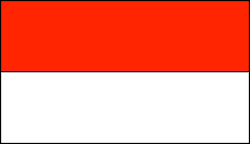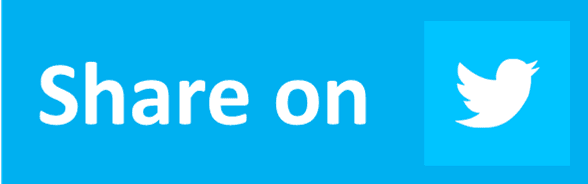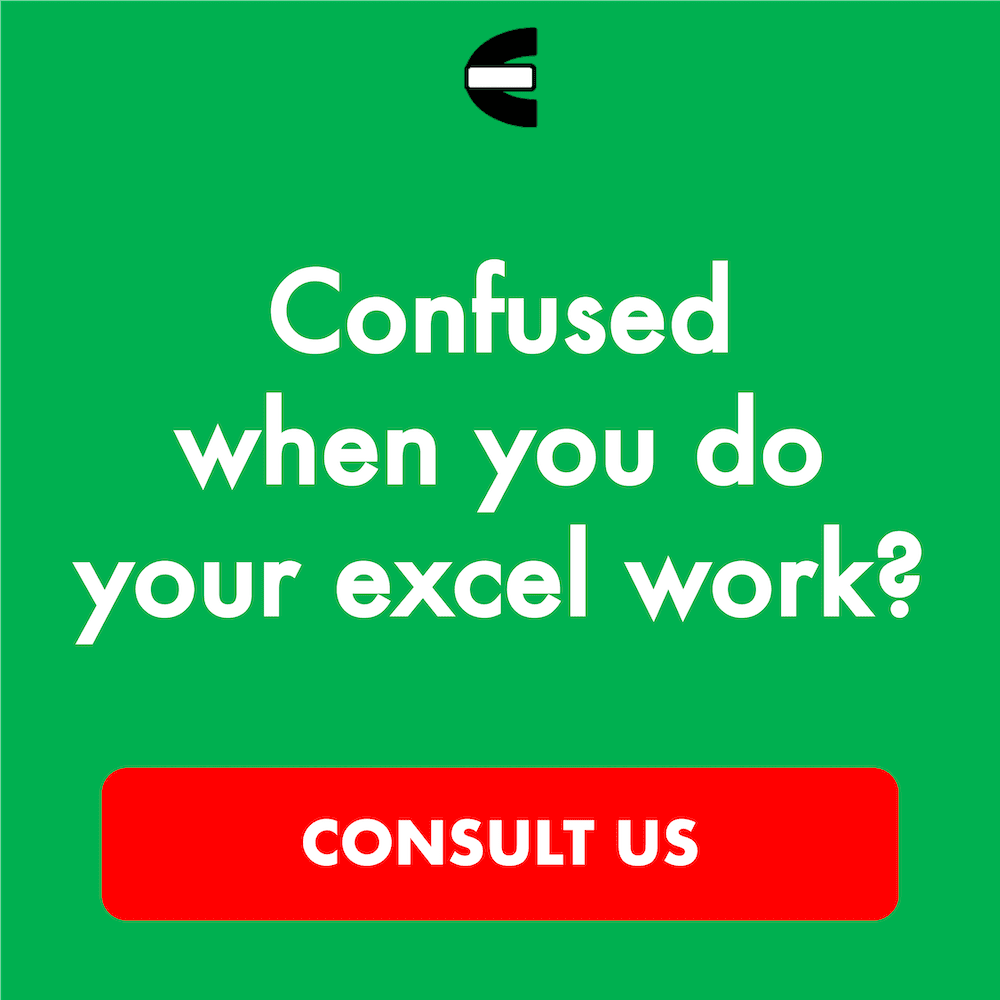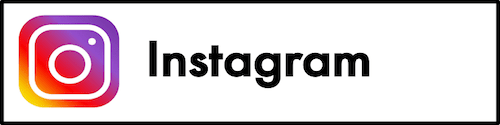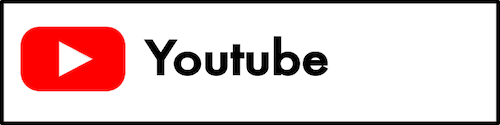Excel Rows vs Columns: Definition & Difference
Home >> Excel Tutorials from Compute Expert >> Excel Tips and Trick >> Excel Rows vs Columns: Definition & Difference
In this article, we will discuss the definition and difference of excel rows vs columns completely.
Row and column are essential parts of a worksheet in excel. They make us able to identify the location and refer to our data easily.
Let’s understand more about these rows and columns so we can be better at utilizing our worksheet in excel!
Disclaimer: This post may contain affiliate links from which we earn commission from qualifying purchases/actions at no additional cost for you. Learn more
Want to work faster and easier in Excel? Install and use Excel add-ins! Read this article to know the best Excel add-ins to use according to us!
Table of Contents:
Excel Row Definition
By definition, a row in excel is the horizontal part that shapes a worksheet in excel.To form an excel cell, a row meets with a column in one point in which we can fill our data. With row, we can know and refer to our data horizontal position in excel easily.
We can see the horizontal position from the cell coordinate when we define a cell position. In the cell coordinate, the row position is represented by a number. As an example, if we have a cell coordinate like this:
A1
That means the cell is in row number 1 in excel. Since its 2007 version, excel has 1,048,576 row numbers which helps to form all the cells in your worksheet. You can fill or process your data in that many rows freely!
To make it clearer about this row in excel, here is a screenshot that shows a row interface in excel.

As you can see in it, the row is the horizontal part of your worksheet in excel. If needed, you can see the excel row numbers on the left as a guide to determine your cell’s horizontal position.
To choose a row like in the screenshot, click the row number you want to choose in the row numbers guide. After clicking it, you can right-click and then add, delete, or do other things related to the row.
Excel Column Definition
We have discussed the row in detail. But what about its sibling variable in the excel worksheet, which is the column?We can define the column as the vertical part which also helps to shape a worksheet in excel. As mentioned before, the intersection between row and column produces cell, the place where you input and process data in excel.
About its use, the column itself is useful to make the vertical position of a cell clearer. When we use a cell content as a reference in a formula, the cell’s column position is represented with a letter. As an example, if the cell we refer to has a coordinate like this:
A1
Then, the coordinate indicates that this cell we refer to is in column A of our worksheet. This will make it easier for us to track the data we refer to in our formula should we need to.
In excel, the maximum column letter available for our data is XFD, with 16,384 number of columns (for excel 2007 version above). This number should be enough to contain all the things we need to do in an excel worksheet!
To make it clearer about the excel column, here is the illustration of its form, given in a screenshot.
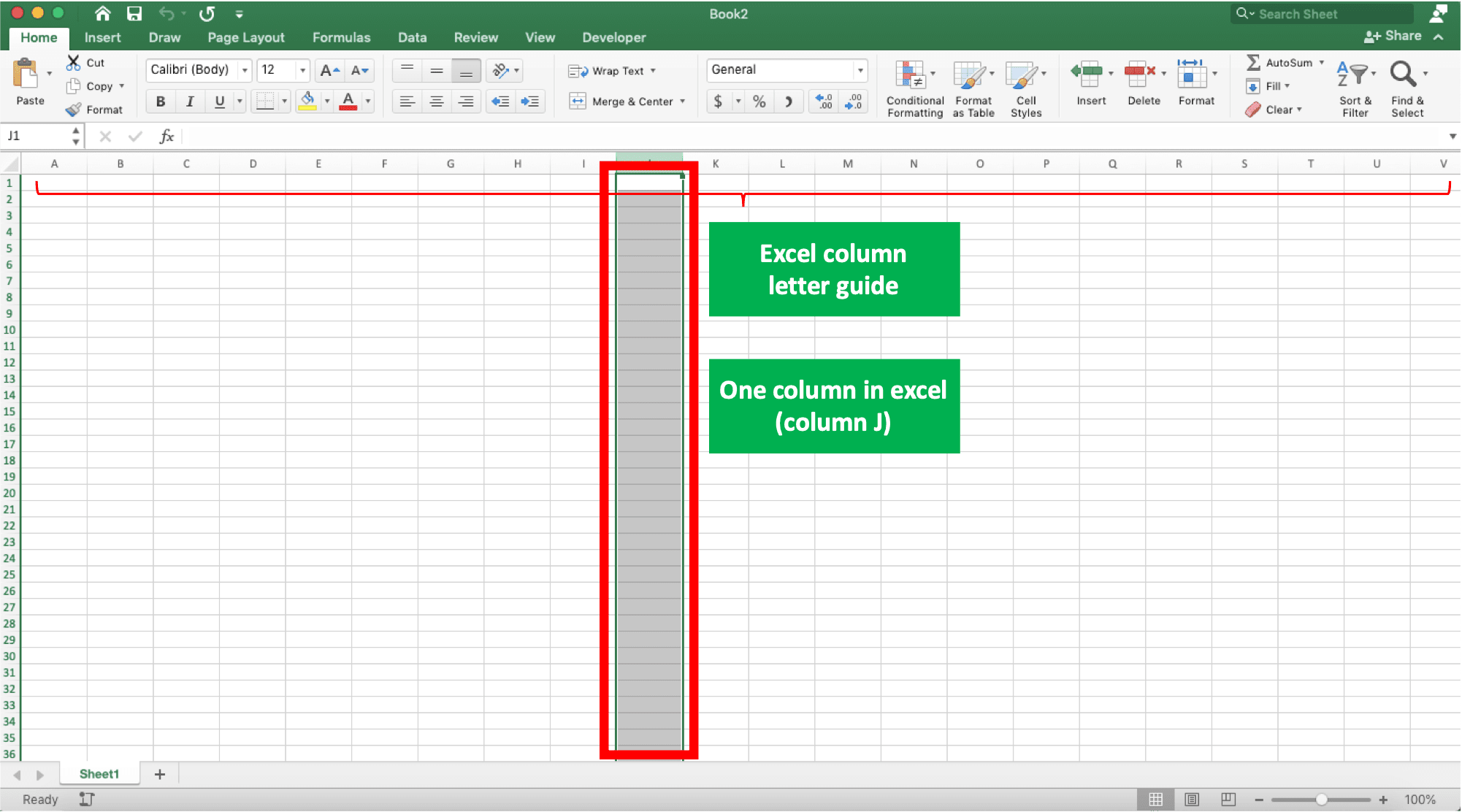
As you can see there, the vertical part of a worksheet is what we name as a column in excel. There is a column letter guide at the top of your worksheet to clarify your cell data’s vertical position.
To pick a column, you just need to click the column letter you want to pick in the column letter guide. From there, you can right-click to add, delete, or do other things related to the column.
The Difference: Rows vs Columns
After learning deeply about the row and column, you might have known the basic differences between them. This article part will try to explain and summarize them for you.Row and column are important parts of excel. This is because they are the ones that form a cell and clarify a cell position. A column letter and ra ow number form a cell coordinate, which makes it easier to refer to a cell data.
Of course, they have some differences considering they are two different entities in excel. The difference points can be seen in the following summary table.
| Variable | Row | Column |
|---|---|---|
| Direction | Horizontal | Vertical |
| The symbol in a cell coordinate | Number | Letter |
| Position in a cell coordinate | Back | Front |
| Location of the position guide in a worksheet | Left edge | Top edge |
| Number (excel 2007 above) | 1,048,576 | 16,384 |
| Maximum position in a worksheet | 1,048,576 | XFD |
| Standard allotment | Data categories | Data entries |
| Standard measurement unit | Height | Width |
To make it clearer about their difference in excel, here is the row and column interface in one screenshot.

So, what do you think? Have you understood about the row and column variables in excel? Hopefully, you can use this knowledge to optimize your excel use in your daily work!
Additional Note
The maximum number of rows and columns in a worksheet is much less in the excel version before 2007. To know the exact number of rows and columns in each excel version, you can see this article.Related tutorials you should learn too: